With the recent security flaw in iOS that affected users connecting to public Wi-Fi, it brought to light the issues with connecting to any Wi-Fi network you can find. If you connected to a network on purpose or even by mistake and now you don’t want to be on it anymore, the simple fix is to turn your Wi-Fi off, but that’s not the best solution, since you have to turn it off every time you’re near the network.
There is a quick and easy way to stop your iOS device from connecting to unwanted Wi-Fi networks, all you need to do is forget them.
SEE ALSO: The World’s First Wi-Fi Kettle
Forget Wi-Fi Networks
Every time you connect to a new Wi-Fi network your iOS device remembers the network for later so the next time you’re in range it will automatically connect. While this is great for work and home, sometimes you don’t want to connect to that public Wi-Fi at the library or the random one you found near the bar you frequent. Maybe it’s because the Wi-Fi turned out to be unusably slow, or maybe you’re just freaked out by connecting to public Wi-Fi after seeing what can happen on them. Whatever the case, iOS has a feature called Forget This Network that quickly and easily allows you to forget any Wi-Fi network you’re in range of.
SEE ALSO: How To Fix The Latest Apple Security Flaw
To forget a Wi-Fi network, first go into the Settings app on your iPhone, iPad, or iPod Touch and tap on Wi-Fi.
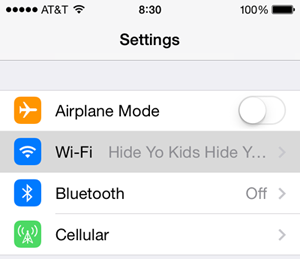
Once in Wi-Fi settings, locate the network you want to stop connecting to and tap the (i) button to the far right of the network’s name.
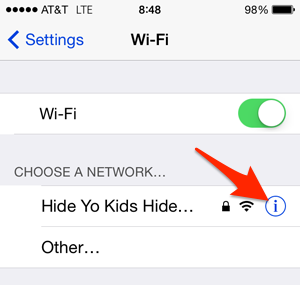
This will show you the settings for the specific network. At the top of this list is a button that says Forget this Network. Tap this button, and then tap Forget in the warning dialog that pops up.
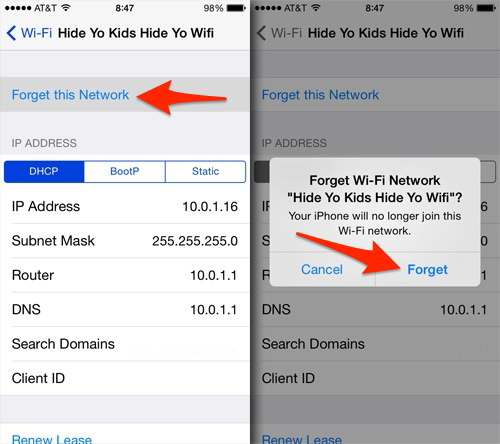
This will do two things. First, you will immediately be disconnected from the network and two, it will move this network to the Choose a Network section of Wi-Fi settings.
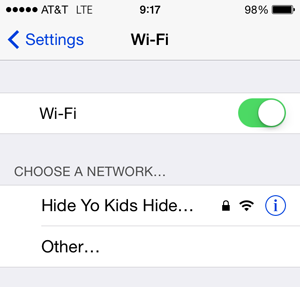
Now whenever you’re within range of this Wi-Fi network your device will not connect to it. If you have Ask to Join Networks turned on, you will be asked to join still, however. If you don’t want your iOS device to ask you to connect to a network any time you’re within range of it, simply turn off the Ask to Join Networks setting at the bottom of the Wi-Fi settings window.
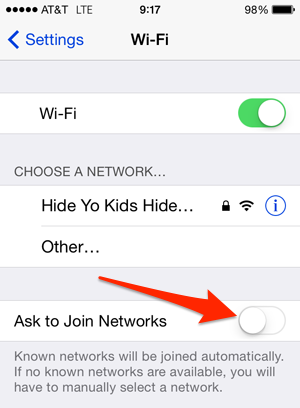
Turning this off will disable all Join This Network? dialog boxes from appearing on your iOS device in the future. When you want to connect to any new Wi-Fi networks you’ll need to open Wi-Fi settings and choose it.
SEE ALSO: Clean Up Your Apple TV Homescreen
Other Reasons to Forget Wi-Fi Networks
If you’re experiencing issues with a Wi-Fi network one way to possibly solve them is to use this forget network setting to reset your DHCP lease. If settings changed on the router or access point that you’re connecting to, those new settings may not have pushed down to your device. To refresh these settings simply forget the network then re-connect to it. Your device will get a new DHCP lease and possibly fix the connectivity issue you’re experiencing.
If you’re experiencing issues with a Wi-Fi network, this is a great first place to check for a fix.





7 thoughts on “How To Stop iOS From Connecting to Unwanted Wi-Fi Networks”
YEs but if you know you have an “ATT” WiFi network in your iPhone’s memory, but are not in range, how do you delete that? OS X keeps all networks your systems knows available to see and forget. iOS does not. Where are they?
Wait until you’re connected to that network then go into settings the way I described above and forget the network. As I stated in the post, you need to connect to the network to forget it. While that’s kind of a pain, it’s the only way to do it currently.
My phone should not connect to any network unless I indicate that I want it to. This is a much bigger problem.
To forget all WiFi networks…
(IOS 8)
Settings –> Reset –> Reset –> Reset Network Settings
The wifi network that I am having trouble with is an unsecured one that my ipad connects to automatically when my signal is low. Because it is unsecured, the option to forget it is not available. I have no idea where it is coming from,. Do you have any suggestions?
Get an Android or Windows device. They have the security to block automatically connecting to unsecured wireless networks. I’ve been searching for a way to do this with Apple but even with Don’t ask to join network it still happens.
i had that same issue – no option to forget – only to choose to join – i chose join and then automatically the forget option came up