
Contacts on the iPhone are used for everything from phone calls, to text messages, to email, to social media like Twitter and Facebook. With all this integration and so many apps using your contacts, it’s pretty easy to get duplicate contacts.
While these are an inevitability when dealing with mobile devices, until recently you had to use a service like Google Contacts to clean up your duplicates, but with iOS Contacts, you can clear up duplicates by linking contacts together. The contact information is merged and you end up with only one entry, no matter how many you started with.
The process to link your duplicate contacts isn’t too difficult as long as you follow the steps outline below. The reason this flies under the radar fairly often is because the feature is called “Link Contacts” and not “merge contacts,” which is far more descriptive. No matter what it’s called, here is how you do it.
Finding Duplicates
There are two ways to find your contacts on the iPhone: using the Contacts App, or the Phone App and clicking on Contacts. No matter how you get to your contacts, once there, scroll through them until you find your first duplicate. The names don’t need to be the exact same for this to work, so just find them and make note of what you need to merge, or link.
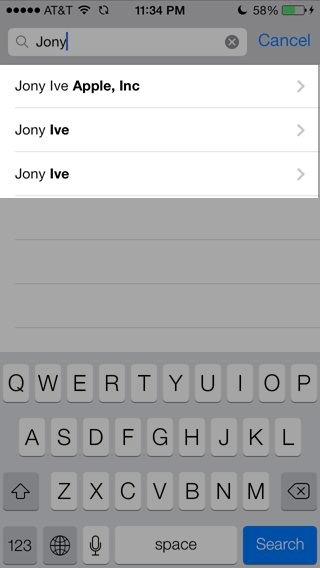
Linking Duplicate Contacts
Once you find the duplicates, it’s time to start linking. Choose the duplicate contact you want to be shown in your contacts list and open it up by tapping on it. You should see the basic contact information. It doesn’t matter what the information is, just that you have the one with the most correctly formatted name.
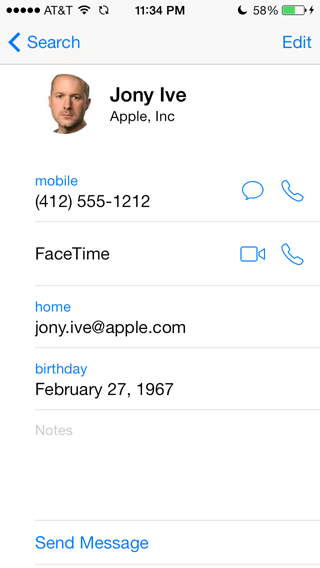
With this contact open, click the Edit link in the top right corner. With edit mode on, scroll to the bottom and click the link contacts button.
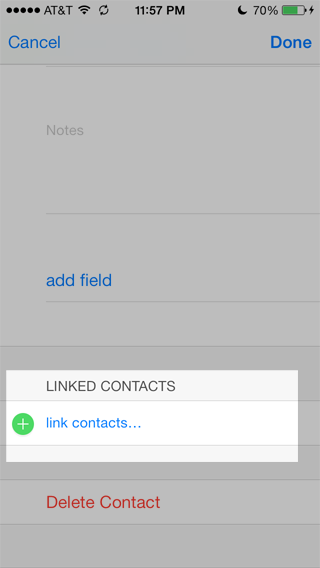
This will take you to another list of your contacts. Search or scroll to the contacts you wish to merge and select them. The contact you’re currently in will be greyed out.
When you select a contact to link you will see the contacts of that contact and a Link button in the top right corner. Click Link to complete the merge. If there is more than one contact you need to link, click the link contacts button again to merge more contacts together. When done, you’ll see a list of all the contacts linked to the main listing. Click Done when you’re finished.
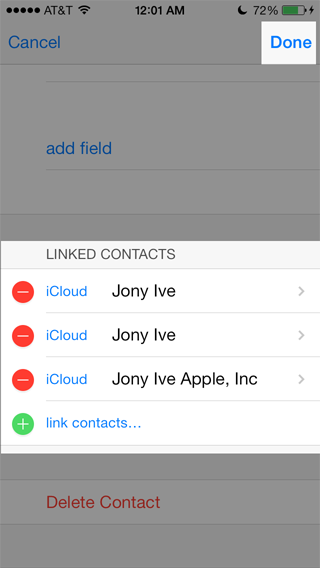
This instantly merges all information from the contacts you linked together. As you can see in the screen shot below, the listing for Jony Ive now has all the information from the three contact listings that were linked together.
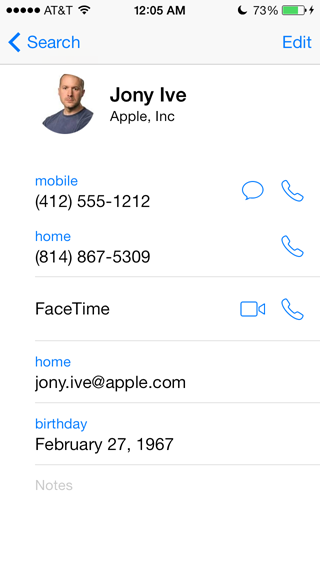
Removing Linked Contacts
Removing a linked contact and putting the duplicate back is just as easy as the linking process was. Go into the contact that has the linked items in it, click the Edit button and scroll to the bottom. You will see all the linked contacts with a red minus (-) sign next to them. Click this to un-link each contact. When you click Done, you’ll see both contacts in your list once again.
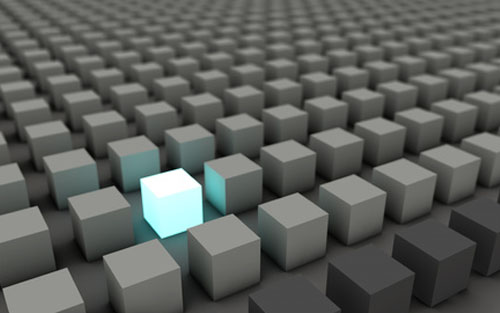
Is Linking Contacts Safe?
Linking your contacts is 100% safe. Nothing is overwritten in this process and it is always reversible. You’re just viewing all the details from the linked contacts on one contact card, so if you’re not happy with the result just un-link them and you’re back to normal.
Unlike services like Google Contacts that merge duplicates forever, this process is safe, easy, and you can always put things back the way they were if you have to. Best of all, with iCloud sync your contacts will be fixed everywhere else you view them, so your Mac and iPad will have the updated linked contacts.
Wrap-Up
Duplicate contacts can be a real pain, especially when trying to send someone a contact card that is incomplete. Link your duplicates now so you’re ready when you need that information. There are other ways to automatically handle duplicate contacts, but with this method being as simple as it is and best of all free, you might as well try it first before spending money or exporting your contacts somewhere else to fix them.




2 thoughts on “How to Merge Duplicate Contacts on Your iPhone”
There’s an app called “Simpler” that you can also use. That’s less effort by the way 😉
Simpler is the best app for merging duplicate contacts:
https://itunes.apple.com/us/app/simpler-smart-contacts-manager/id665856919?mt=8