Sometime today, Apple will drop the 6th version of iOS on iPhones, iPods, and iPads everywhere. Before you download that upgrade, here are five important things you should seriously consider doing first.
1. Back up your device(s).
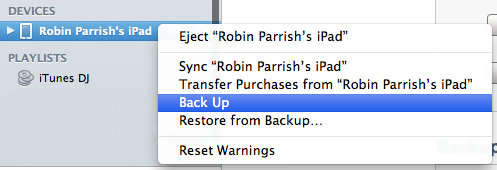
If you don’t sync your iPhone, iPod, or iPad to your Mac via iCloud, then you should consider this one a requirement — particularly if you have a lot of personal files on your device (like music, movies, pictures, etc.). Connect your device to your computer with your connector cord, fire up iTunes, and right-click on your device’s name in the left-hand column. A new box will appear, and near the bottom, you’ll see “Back Up.” Click it, and let iTunes back up all of the contents of your iDevice. This ensures you won’t lose anything if there should be any problem with the iOS 6 upgrade process.
2. Upgrade to iTunes 10.7.
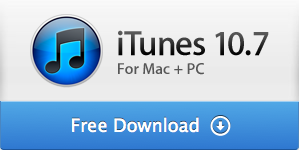
Right after the big Apple event last week, an upgrade for the Mac version of iTunes was made available. This isn’t the major overhaul that was shown off at the event; that’s iTunes 11 and it won’t arrive until late October. The current version is an incremental step up from 10.6 to 10.7, and what it brings is compatibility with iOS 6. So once your iPad, iPod, or iPhone is updated to the new version of iOS, you’ll want your computer’s iTunes to be able to connect to it without any issues. Upgrade here.
3. Update your apps.
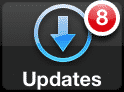
It’s always a good idea to install the latest updates for your device’s apps as soon as they become available, regardless. But it’s an especially good idea to make sure you’re up-to-date across the board right now, because most of the app updates going out at the moment provide compatibility with the new features of iOS 6. Kind of a no-brainer, ain’t it?
4. Get ready for Passbook.
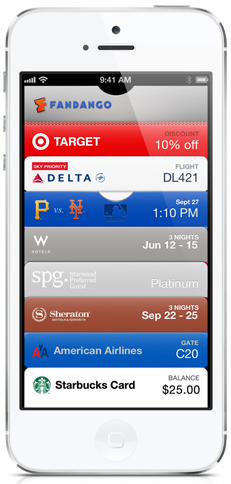
Passbook is a new built-in app that comes with iOS 6. It collects all of your customer loyalty cards, coupons, and memberships (such as the frequent-flyer account with your airline of choice, or your Starbucks member account) in a single place. It’s really pretty nifty how it works, because it’s tied in with your device’s GPS. Say you’ve got a Target gift card saved in Passbook; your device will remind you about your gift card right on the lock screen when you walk inside the store. It’s even better for airline ticketing, because not only will it store your boarding pass, it will give you updates in real time should your boarding gate change, or if your flight is delayed, and so on.
To use Passbook, you’ll need to scan or type in your personal account numbers and whatnot, so rather than wait, why not gather those materials now? After downloading and installing iOS 6, everything you need will be in one place and ready to go.
5. Grab Google’s YouTube app.

Due mainly to Apple’s ongoing cold war with Android, Apple is doing away with the YouTube app that has always come with iOS. The good news: Google knew this was coming, and they’re ready with a proprietary YouTube app of their own. You can download it for free right here. The bad news: it’s not made for iPad yet. An iPad-friendly update is coming, but for now, it’s only for iPhone and iPod Touch.
A few last tips…
- Podcasts have been removed from the iOS 6 iTunes app and now have their very own app. If you subscribe to any podcasts and plan to listen to or watch them on your iDevice, you should grab the new Podcasts app.
- It wouldn’t hurt to delete old apps from your device that you no longer use. Remember, you can always download them again from iTunes, anytime you want.
- Like the YouTube app, the built-in Google Maps app is going away with iOS 6, in favor of the new, Apple-made Maps app. Apple’s app looks great, but it doesn’t have Street View or public transit routes. Google is working on a Google Maps app of their own for iOS, which should be released in the near future, but it’s not ready yet. So if for any reason you depend on these missing features, you may want to put off upgrading to iOS 6 until Google’s new app is released.





3 thoughts on “5 Things You Should Do Before Downloading iOS 6”
What, no podcasts? And this new app can’t do playlists? Sounds like a problem for podcast fans.
Apple’s IOS 6 update damaged my phone making me unable to access i tunes or use any of my apps. I was told that it was my problem to fix. I spent every one of my weekends for the next month talking with what seemed like every employee apple had on staff trying to figure out how to fix a problem caused by Apple’s software update. I visited the apple store a number of times and was eventually given a new phone which still didn’t fix the problem. After another couple of weeks of me working to fix this problem, my phone is about 90% of where it was before it was damaged by apple’s update and I’m being told I will be offered no form of compensation for my time and efforts because that’s not something apple does. WORST CUSTOMER SERVICE EVER!!! I’m in the process of taking apple to small claims for destruction of private property and breach of contract. I urge anyone with similar experiences to do the same. It cost about $60 to serve them and make them appear in court but it seems like it’s the only way to get through to these bastards. I demand satisfaction.
Good luck with that. Your four other attempts to post this same tirade on four other pages of this website certainly attest to your unwavering determination.