After the stampede of iOS users rushing to install the newest iteration of the iPhone operating system there have been mixed reviews. Most major issues boil down to a few tweaks that can be done easily. Knowing this, here are the 5 most annoying things about iOS 7 and how you can fix them.
Notification Center
iOS 7 gave the Notification Center a major refresh and with that some things changed. The biggest change is the addition of a day view calendar and some weather information.
To get rid of these and go back to just notifications, open the settings app > Notification Center and turn off the following:
- Today View
- Today Summary
- Tomorrow Summary
- Calendar Day View
With these off, your Notification Center is now focused around just that: notifications.
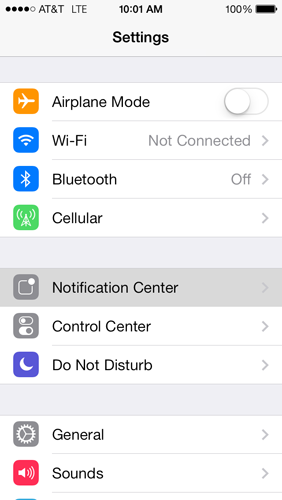
Automatic App Updates
This seems like a great idea. Let the iPhone update your apps automatically for you. You’ll always be up to date on your apps and never need to open the update tab again.
In theory it’s a great idea. In actuality, however, this means that buggy updates automatically push over and you don’t get the chance to hold off on the update. You also rarely get to read the release notes unless you check regularly and that kills the whole idea. To turn this off, go to Settings > iTunes & App Store and turn off the Updates toggle under Automatic Downloads.
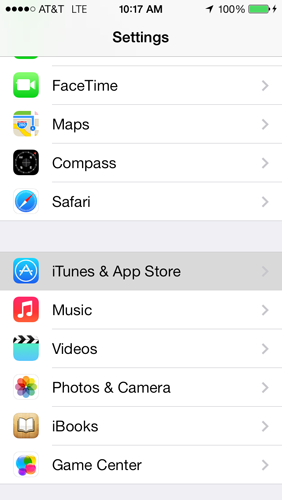
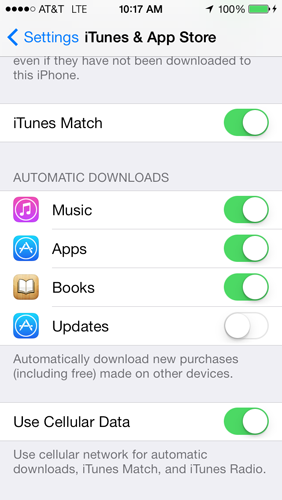
Control Center
One of the best updates to iOS 7 has to be Control Center. The lack of Control Center in the past was a solid reason to Jailbreak your device. Having access to quick toggle settings is a real plus.
While this is great, it can become annoying when you’re playing a game and it launches thanks to a misplaced swipe. iOS 7 lets you turn Control Center off in apps only, so you don’t lose core functionality. Open up Settings > Control Center and turn on the Access Within Apps toggle.
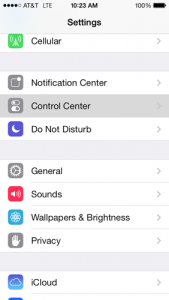
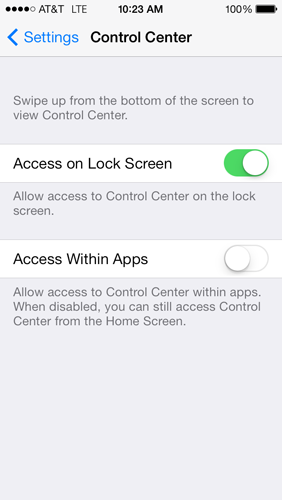
Battery Drain
Easily the biggest annoyance with iOS 7 (and every previous iOS update for that matter) is battery drain. iOS 7 comes with some pretty cool new features that give a great feel to the OS, but in use they drain way too much power. There are two major offenders you can fix to give back a hefty share of your battery.
1. Parallax, while fun to look at, doesn’t do a lot for overall usefulness in the iPhone. While it doesn’t add a lot of real usefulness, it does add a lot of battery drain. To turn Parallax off, open Settings > General > Accessibility > Reduce Motion. Turn Reduce Motion On and say goodbye to Parallax.
2. Background App Refresh is the other major battery killer in iOS 7. This is a great feature that allows your apps to continue working while they are in the background and you’re doing something else. This is perfect for downloading or uploading files, but can suck the life from your battery. To turn this off, go to Settings > General > Background App Refresh and turn it off. You can also turn it off for specific apps to see what the major offender is, too.
The Font
With design being such a major focus in iOS 7, overall system typography was updated to match the clean, flat feel of the rest of the OS. The major complaint here is that the font is too thin and needs to have more weight to it. This is actually pretty easy to do. Go to Settings > General > Accessibility and turn on Bold Text. You’ll need to restart your phone to turn this on, but check out the screen shots below and judge for yourself.
Lock Screen:
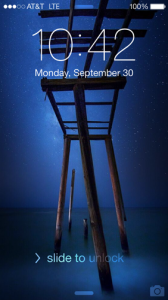
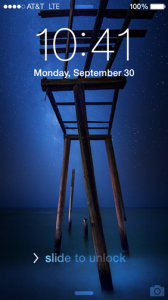
Wrap-Up
Fixing these 5 annoying things about iOS 7 seems to help most users that were unhappy about the upgrade. There are more that you can turn off, but after a certain point you start making iOS 7 more like iOS 6 and at that point, you might as well just not install the update at all.
Try these fixes out and let us know in the comments below what your actual mileage was with them. Let us know if the battery fixes did anything for you or if you have another awesome battery tip, too.


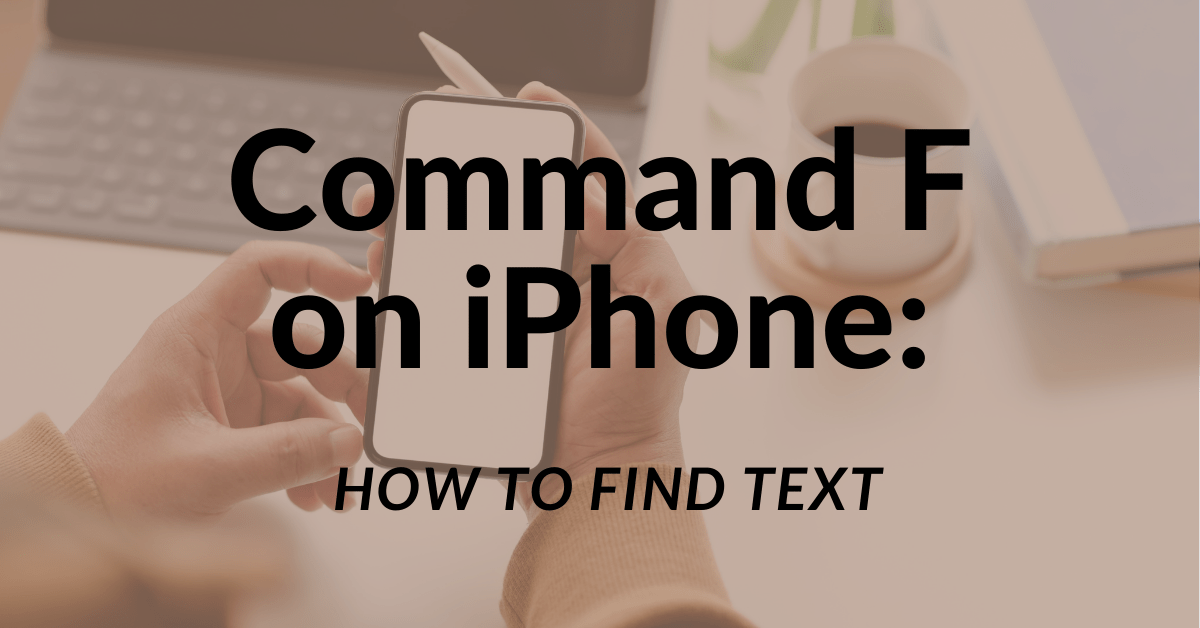

16 thoughts on “5 Annoying Things About iOS 7 and How to Fix Them”
Bluetooth is an energy hog for me since neither my iPhone nor iPad are ever connected to a BT device. It seems that in iOS 7 BT is always on by default so after I turned it OFF (Settings>Bluetooth>Off) my batteries lasted a lot longer.
This is definitely a good one. You can also turn BT off via the Control center now. Just swipe up from the bottom of the iPhone.
clearly the writer doesn’t know what background app refresh does.
I have a pretty good understanding of it, actually. What part do you feel I misspoke on?
Now, if you can just figure how to return podcast and iTunes U functionality to the music “app”, we would have a workable system.
Actually, this is what’s generally considered a “bad idea”. If these features were in the Music app, then they could only be improved upon with a system update, whereas making them separate apps allows them to be updated immediately via the App Store.
I agree totally. I think Apple has moved too many things together, which causes the bloat you see in iTunes for the computer.
This is generally considered a “Bad Idea”. If these features were a part of the Music app, then they could only be updated as part of a system update. As it stands now, they can be updated via the App Store, which allows for a much quicker rollout.
There are several other annoying things that I’d like to fix.
1. The inability to switch to Celsius without changing the localization to Canada.
2. Flat icons.
3. Garish colors.
4. The lack of contrast.
5. The lack of visual feedback with some on-screen controls (such as when you change the background pictures)
6. The low-budget, cartoonish, Yogi-Bear style interface.
7. Unreadable text on garish backgrounds (such as the “return to call” banner).
8. The embarrassment of using a My Little Pony telephone around grownups.
9. The feeling that you’re staring into a searchlight.
But I don’t suppose there is a user fix for those, aside from re-educating Jony Ive that design principles that work well with hardware aren’t necessarily appropriate for UI design.
You can actually fix the contrast and backgrounds issue by turning on “increased contrast.”
Settings > General > Accessibility > Increase Contrast.
That should help things be a little more readable.
I strongly disagree with every one of your points except #4. (Well, #1 I don’t really even care about.) The lack of contrast gets me most in Maps. Secondary roads are so dim that, in bright light, I can’t see them at all. They are very light grey on a white background.
The reduce motion selection is not available on an iPhone 4.
I didn’t have an iPhone 4 to test with these, but I’m pretty sure Parallax doesn’t work on the iPhone 4, so the setting isn’t there to turn off.
I think the parallax effect is totally useless and made to drain the battery. Apple could have spent a good time inventing other useful stuff rather than following the usual trend.
It bothers me that the lock screen image fades away when a notiifcationn appears on it. Now important ICE and If Found info disappears rendering the iPhone useless in case of emergencies or if lost. I’ve sent a letter to Tim Cook about this: hopefully he’ll be able to reverse this problem.
Any word or trick on how to limit the number of email stored on the phone? I used to be able to select ‘only the most recent 50 email’ or something similar for each mail box but that option doesn’t appear to have survived the iOS7 upgrade.