
There was a time that the big paper calendar ruled the house. Everything from baseball games to doctors appointments were listed and anything that needed done had to be run past that paper gatekeeper to avoid double-booking cars and people.
With the advent of services like iCloud calendars the old paper calendar is no more. With iCloud you can easily share calendars with friends and family so everyone knows what’s going on all the time.
Whatever the reason, being able to share Calendars using iCloud makes our busy lives a lot more connected and simpler. It’s easy to set them up and here’s how.
Share Calendars Using iCloud – iPad and iPhone
There are three ways to share calendars with another iCloud user. The first is by using your iOS device and the Calendar app, the second is via OS X and the Calendar app, and the third is by using the iCloud Website.

iPhone/iPad – To share calendars via your iPhone or iPad, just open the Calendar app up on the device and tap on the Calendars link in the middle of the bottom toolbar. Scroll down to your iCloud calendars and tap on the i in a circle next to the calendar’s name.
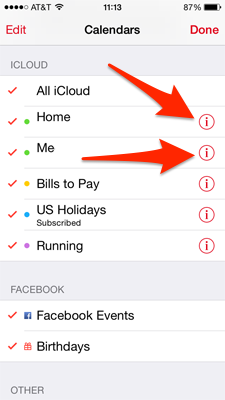
Next, tap on Add Person under the Shared With section and enter the name of the person you want to share the calendar with. Anyone you share the calendar with must be an iCloud user for this to work correctly. Next, choose if you want the user to view only or edit and once he or she accepts the calendar invite, you’re good to go.
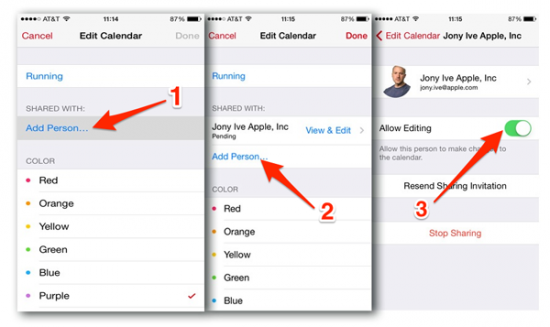
Share Calendars Using iCloud – Calendar app in OS X
To share a calendar via the Calendar app in OS X, first open the Calendar app, then right-click on the iCloud calendar you wish to share in the sidebar and select Sharing Settings.

A small pop-out window will appear. Enter the email address of the person you wish to share the calendar with into the box and click Done.

This will give the person you’re sharing with read and write access. If you would rather he or she only be able to read the calendar, click on their email address and choose Read Only.
Share Calendars Using iCloud – iCloud Website
The final way to share calendars with iCloud is via the iCloud website itself. This is accessed using any web browser and logging in with your Apple ID. Once logged in, click on Calendar.

Click the Wi-Fi-looking icon next to the calendar name you want to share, then check the Private box. Next, enter the email address of the person you want to share your calendar with. Once you do, click OK and you should be all set.
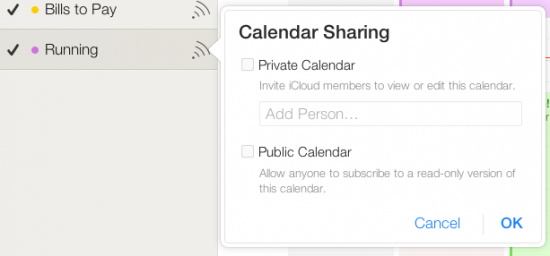
You only have to use one of these methods to share a calendar, but with all the options, you can share and manage shared calendars on a variety of devices. Now, you can share calendars using iCloud and finally replace that old wall calendar once and for all.





