We all spend a lot of time with our iPhones, and you probably think you know everything there is to know about your cool Apple gadget, but over the past few years, Apple has been quietly adding some really useful features to your iPhone. If you don’t know about these awesome features, you’re really not using your iPhone to its fullest potential. These little tricks help to fulfill your iPhone experience, and here are our top 5 things you didn’t know your iPhone could do.
5. Using the Timer
Timers aren’t just for timing your casserole in the oven, and one of the best things about the iPhone’s native alarm app is that you can use it to turn off music and video. If you have roommates (or just noisy neighbors), you may need to go to sleep with some white noise or music, and the iPhone’s timer is a great way to turn off your white noise or music app.
Just open your Clock app, select timer and add a new one. Figure out how long you want the music to play, and then click “When Timer Ends.” Rather than choosing an alarm tone when the time expires, scroll all the way down and select “Stop Playing.” Now, your iPhone won’t play through the night and drain your battery.
4. Taking a Picture with Your Headphones
If you’re using a set of Apple headphones, you can easily take pictures with the headphones’ volume buttons. Just open the camera app on your iPhone and press one of the volume buttons. At first, it might seem a little odd to take pictures with your headphones, but it actually helps you take much clearer pictures. Since your hand isn’t holding the phone and trying to tap the screen at the same time, you have a much sturdier grip on your iPhone.
3. Enabling Power-Saving Mode
Since there have been iPhones, there have been people complaining about their iPhone’s battery life. It’s a fact of life. Until battery technology takes a major step forward, we’re all going to be struggling with the iPhone’s battery, trying to squeeze the life out of every percentage. But with the introduction of iOS 9, the iPhone’s battery gets a little more bounce from iOS’s Low Power Mode. Once your iPhone drops down to 20% battery life, your iPhone will prompt you to turn on the Low Power Mode. You don’t have to turn it on, but if you do, your iPhone will no longer fetch your mail automatically, perform background app refreshes or automatically download app updates.
If you want to enable Low Power Mode before your iPhone drops to 20% or lower, just go to General and select Battery. From there, you can enable Low Power Mode as well as toggle your battery percentage on and off and see a breakdown of what apps have been using your iPhone’s precious battery life.
2. Having Siri to Remind You of Things (Based on Location)
When there are a million things on your to-do list, sometimes the small things just slip through the cracks. But with Siri’s location-based alerts and reminders, those little things won’t slip your mind again—unless, of course, you forget to tell Siri to remind you.
So if you need to run by the store when you leave work, let Siri know. She’ll create the reminder for you, and you’ll be alerted when you leave. There are a few settings that you’ll have to enable to get the most out of Siri’s new location-based reminders, but once your settings are dialed in, Siri becomes much more like the virtual personal assistant that she was designed to be.
1. Requesting Desktop Site in Safari
Mobile sites are great, and they’re getting better every year, but mobile sites are, by design, limited in their functionality; an entire website as to fit in the palm of your hand, after all. But if you’re having a hard time navigating your favorite website’s mobile version, you can easily go straight to the website’s desktop version with your iPhone. Once the webpage loads in Safari, hold the Refresh icon for about two seconds and an alert will appear on your iPhone, giving you the option to request the desktop version of the site. With a quick click, you’ll be on your way to the website’s desktop version. Just remember, they’ve designed the mobile version for a reason, so your mileage may vary.
There are hundreds of other little iPhone tricks that can make your seemingly familiar iPhone experience much different. Do you have a super secret iPhone trick? What are some of your favorite iPhone tips? Let us know in the comments below.
You might also like:




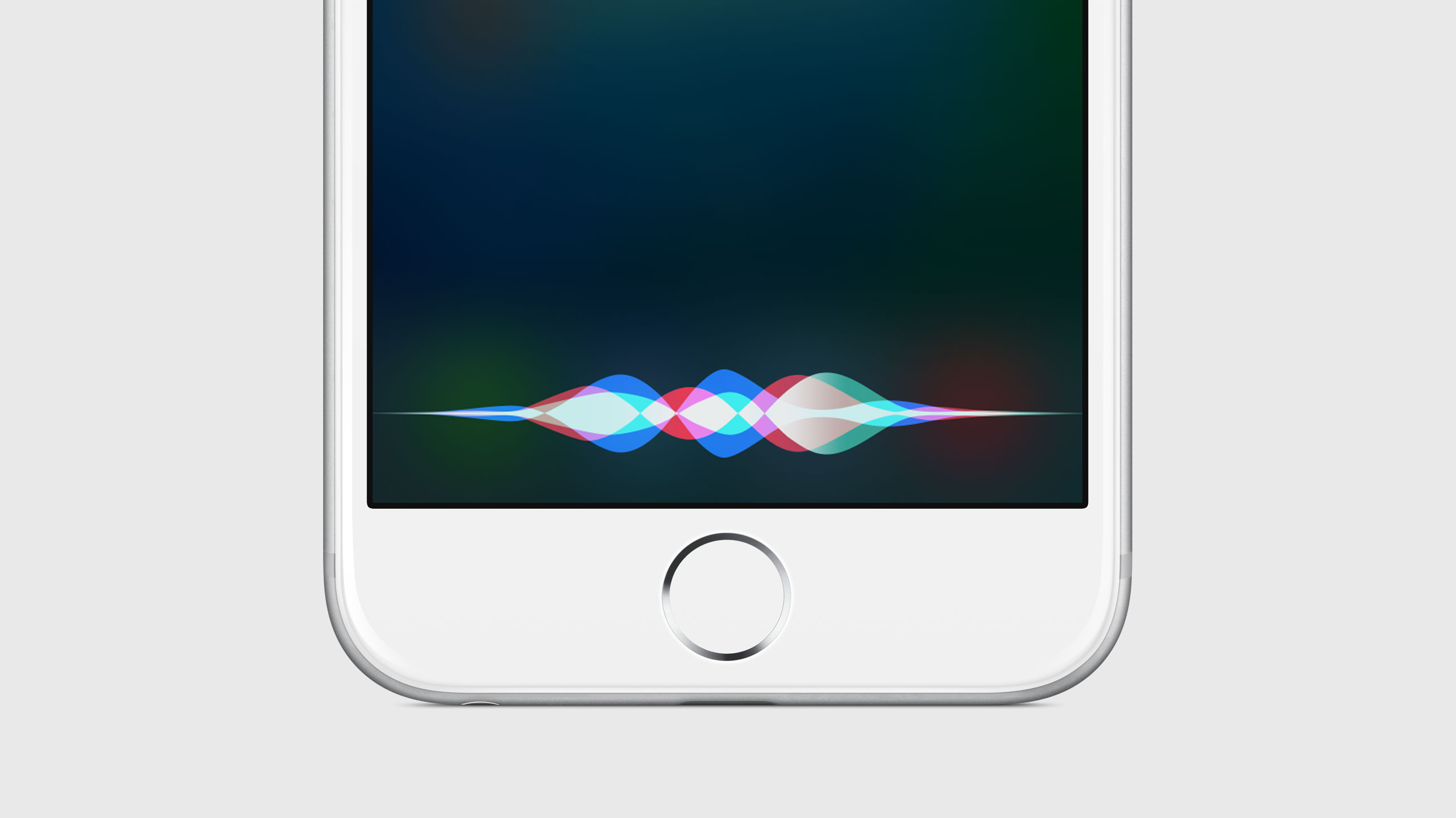
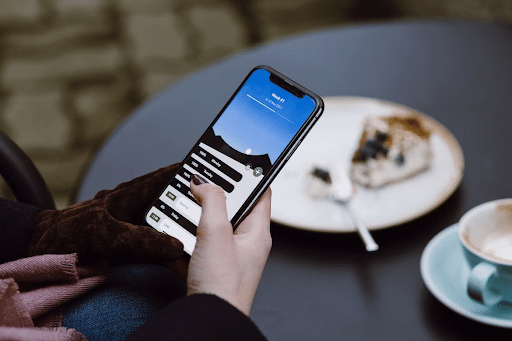

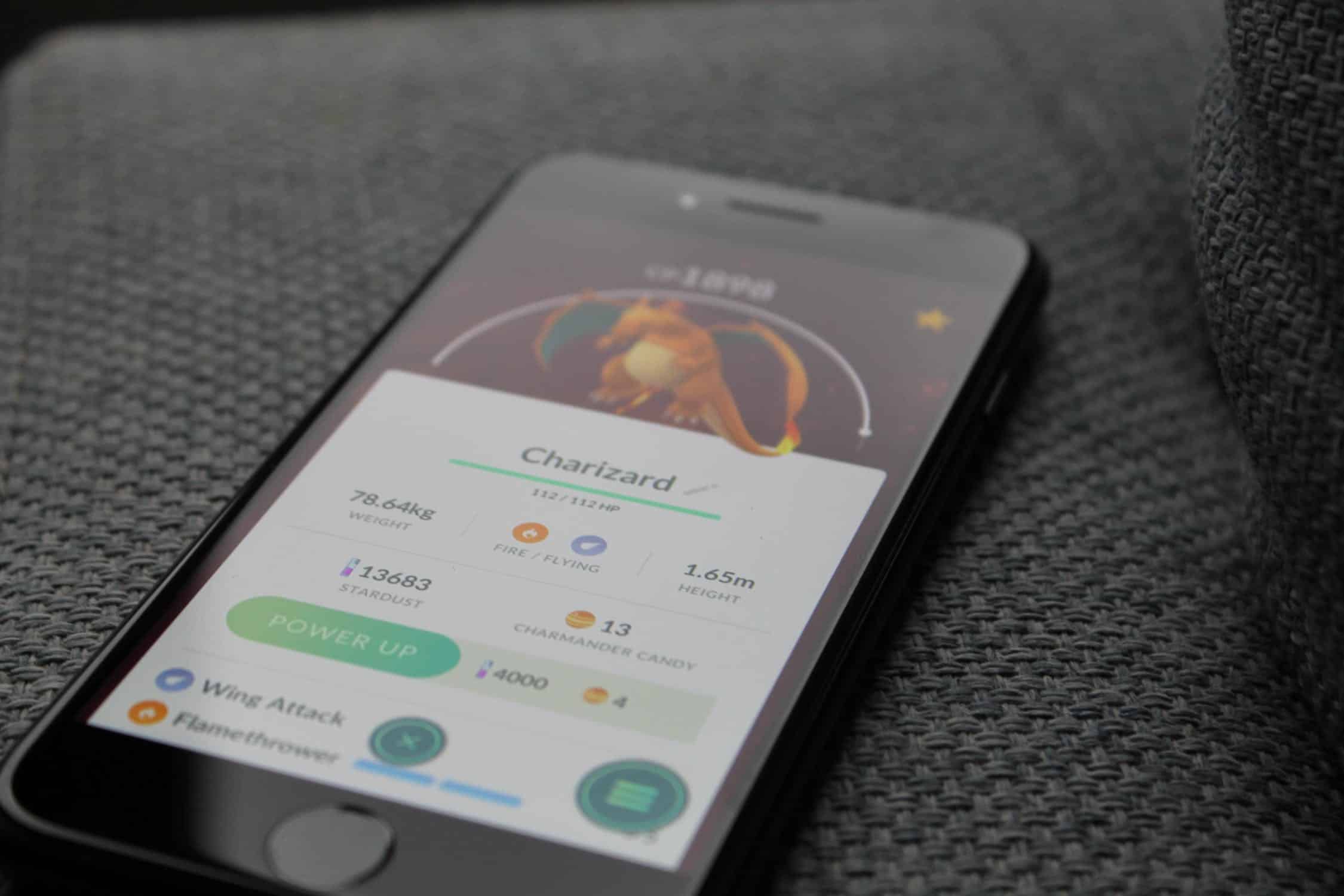
2 thoughts on “5 Things You Didn’t Know Your iPhone Could Do”
This is awesome. I always use the timer when cooking pasta and to wake me up to blow the candle out so my house doesn’t catch fire while I’m asleep. 😉
Seriously, being able to stop playing music using the timer is cool. Thanks, Justin.