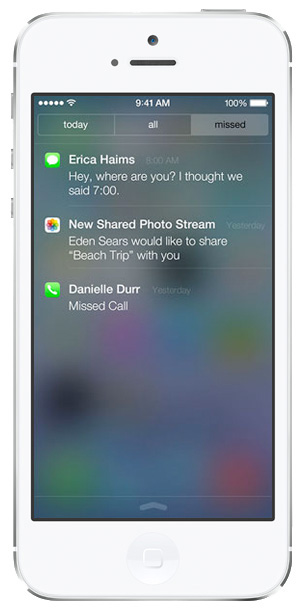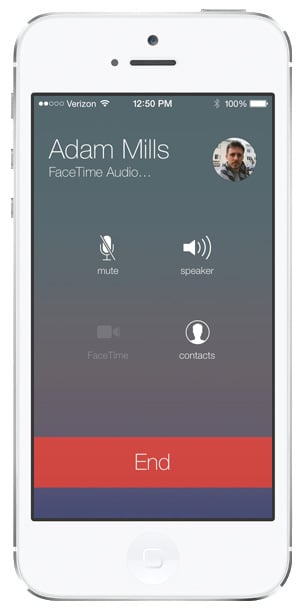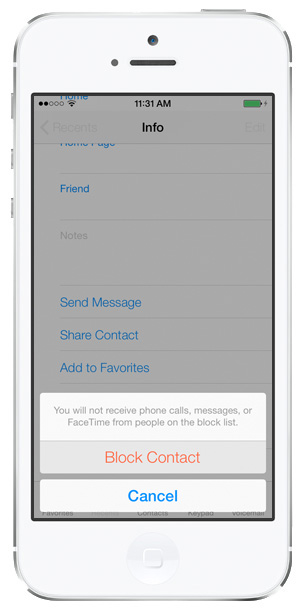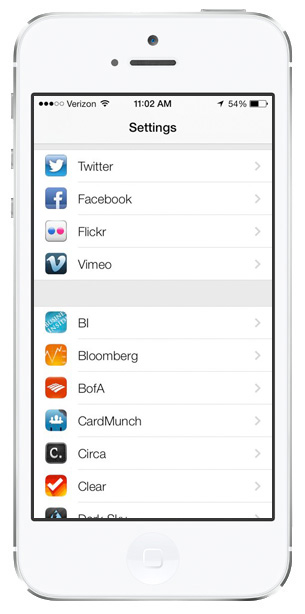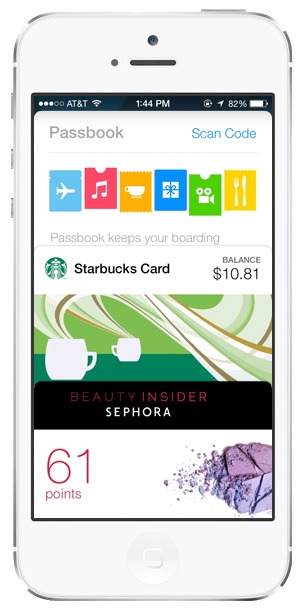Think you know everything there is to know about iOS 7? There are a whole slew of new features it’s bringing to your iPhone, including many more than you’ve heard about so far. Here are just 10 little-known new features in iOS 7.
1. “Slide to Unlock” is the whole screen.
You’re no longer restricted to a smallish slider on the Lock screen to unlock and access your Home screen. Now, just put your finger anywhere on the left side of the Home screen and swipe to the right. It’s a small thing, but anyone who’s tried to unlock their Home screen while not looking at their iPhone’s display will appreciate this newly simplified gesture.
2. “Parallax” wallpapers do something cool with panoramas.
You’ve probably heard about iOS 7’s new 3D wallpaper effect — that whole “parallax” thing. What Apple hasn’t discussed yet is what iOS 7 does when you set a panorama image as your background. The video above is worth a thousand words, so just watch.
3. Notifications sync across devices.
With iPhones, iPads, and Macs now all receiving Notifications, it can be a full-time job just keeping up with them all. It doesn’t help that your devices will often show all the same Notifications. With iOS 7 (and OS X Mavericks), when you dismiss a Notification on one device, its automatically dismissed on your other devices, too.
4. Use FaceTime to make standard audio phone calls.
You know how FaceTime works: if you and a friend both have an iDevice, you can make video calls to one another. But what if you just want to make a plain old voice-only call? FaceTime — which gets its own, dedicated app in iOS 7 — now lets you make audio calls, too. Meaning you’ll be able to call someone using their Apple ID or email address. No phone number necessary. If it works as advertised, Apple could be well on its way toward making Skype for iOS obsolete.
5. Zoom in while filming video.
The iPhone’s point-and-shoot camera gets a lot of love, but when filming video, users have never been able to take advantage of their built-in camera’s zoom function. iOS 7 makes it possible to zoom while filming videos, and what’s better: you’ll never lose resolution or clarity. And speaking of filming…
6. Film at 60fps.
High frame-rate video is a big deal. It’s used in a lot of AAA video games, like Call of Duty, and for good reason: the clarity it allows for is insanely lifelike. iOS 7’s completely retooled Camera app will now let you shoot video at 60 frames per-second, which should be a real boon for video enthusiasts.
7. Calls and messages can be blocked.
Everybody has at least one person in their life that they don’t want to be contacted by. Pesky phone calls, FaceTime requests, or text messages can be permanently blocked in iOS 7, meaning that irritating someone who won’t leave you alone won’t be able to reach you at all. Ever.
8. Flickr and Vimeo are fully integrated.
iOS users love how Facebook and Twitter are integrated right into the operating system, allowing quick, easy access to their accounts from any app. iOS 7 adds two more popular social services to this list: Flickr and Vimeo. Now you’ll be able to upload pictures and videos from inside any app, at any time.
9. Quitting apps is way easier.
You can exit an app at any time by hitting the Home button, but to truly quit an app, you have to double-click the Home button to bring up the app tray, tap-and-hold an icon in the tray, and then tap-tap-tap-tap-tap those tiny red circles with minus signs inside. Since most users don’t close apps very often, it can take a long time to quit all of them, but it’s a cumbersome process regardless of how many apps you want to quit. iOS 7 makes this process super simple: double-click the Home button to bring up the new multitasking view, which shows not just icons but live screenshot thumbnails of every open app. Swipe left and right to see all of your open apps, and if you find one you want to close, simply swipe up. Just like that, the open app is gone, closed, and no longer using your device’s precious resources.
10. Add cards to Passbook by scanning QR codes.
I don’t know why this wasn’t offered when Passbook was first introduced. Adding cards to Passbook is already pretty easy — usually just a matter of selecting the “send to Passbook” option in an app, or tapping on a special link inside your iPhone’s web browser. iOS 7 makes it possible to scan QR codes to put cards into your Passbook. QR codes are still crazy popular, appearing all over the place out in the real world, so integrating QR codes with Passbook should go over like gangbusters at retailers.