Apple made some huge changes to Mail with the release of OS X Lion. Some of its lesser-known features can make your life a lot easier, but you may not know they’re there. Here’s one of my favorites.
I love the seven different colored flags — red, orange, yellow, green, blue, purple, and grey — in the new version of Apple Mail. I don’t love having to memorize what you want each color to signify.
Thankfully, you don’t have to. There’s a way to give those seven colored flags personalized names, and it’s surprisingly easy, but how it’s done is not immediately obvious.
If you’ve already used flags in your copy of Mail, you’re good to go. If you haven’t flagged any emails before, you’ll need to assign a flag other than red to at least one email before you can do this. Once you have some flagged email, here’s what you do.
1) On the far left side of the Favorites bar, click the “Show” button to reveal your sidebar.
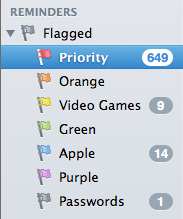
2) Look for the “Reminders” category and expand it. Here you’ll see all seven flag colors (which work as Smart Mailboxes that you can select to view all emails you’ve flagged a certain color).
3) Double-click a color’s name in the Reminders menu, and rename it whatever you want it to be.
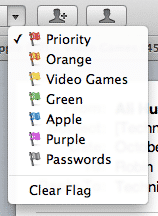
That’s it. Your colored flags will now show the new names you gave them from their own drop-down menu in the top bar.





One thought on “How To: Rename Your Mail Flags For Better Prioritizing”
Thankyou! So simple…. but was driving me nuts trying to figure that out. For the record, in Mountain Lion it’s now called “Flagged” rather than “Reminders”.