One of the best features of Apple to date is iMessage. Apple’s ecosystem allows for sending and receiving messages across all your Apple devices through iMessage. What’s more, you get to sync all of your messages on these devices as long as you have an internet connection. With iMessage, you get to not only send messages but also share photos and videos. Convenience is the word.
A lot of people prefer to have their iMessage on in all their Apple devices so they won’t miss a single message coming in. It’s relatively easy to set it up and quite a breeze to use. Should you encounter any problems with iMessage on your Mac, you can refer to this post on how to fix it. You can use iMessage on your Mac either via connecting it to your iPhone that has a valid phone number or via your e-mail address. Having a valid phone number allows users to text anyone while using just the e-mail address limits you to communicate with only Apple users.
While having iMessage on your Mac can really come in handy sometimes, like when you’re charging your iPhone and it’s out of your reach, it can be a bit distracting, too. This is especially true when you’re working on your Mac. Plus, some people also prefer to send and receive texts on their iPhone alone. So what do you do? You can turn iMessage off on your Mac.
You basically have two options here: you either disable the notifications so you can still receive messages and send one when necessary or turn the service off completely.
If you only need a breather and some quiet time while working, you can opt to just turn off the notifications coming from iMessage. This can help you focus on the things you need to accomplish in the meantime. Here’s how you turn off iMessage notifications:
- Open System Preferences. You can find it either on the Dock or search it in Spotlight Search.
- Click on the Notifications option. It’s represented by a bell icon with a red dot.

- You will find a list of options on the left side of the window. Scroll down the list and click on Messages.
- After selecting Messages, you will find the Allow Notifications toggle on the right side of the list. Click on the toggle to disable all notifications coming from Messages.
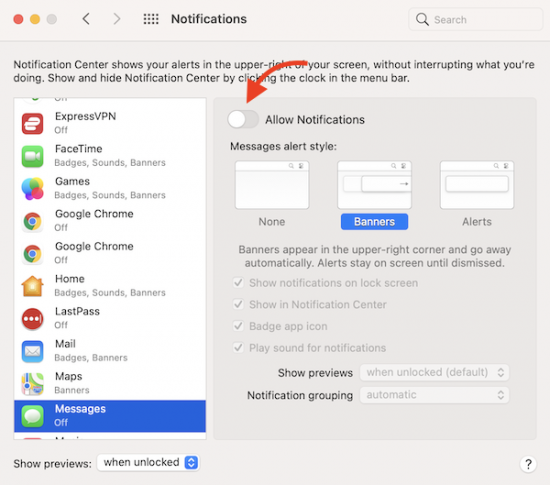
Now, you might not want to disable all notifications altogether. If that’s the case, you can opt to just customize the type of notifications you’ll receive from Messages. You can disable just the banners or the sounds. Once you’re ready to receive notifications again, simply go back to this setting and click the toggle to re-enable your iMessage notifications.
On the other hand, if you really have no use for iMessage on your Mac, you can turn the service off entirely. You can re-enable this feature later on when you finally find some use for it. For now, follow these steps to turn iMessage off completely on your Mac:
- Open the Messages app. You can find it either on the Dock or search it in Spotlight Search.
- From the menu bar located at the top of your screen, click on Messages. A drop-down menu should appear below Messages.
- From the list, click on Preferences. A pop-up window should appear.
- Find and click on the iMessage tab.
- In case it doesn’t open automatically, click on the Settings tab.
- Below your Apple ID, you will find the option to Enable Messages in iCloud. Uncheck the box beside this option to disable this feature. Another option is to just sign out of your Apple account here.
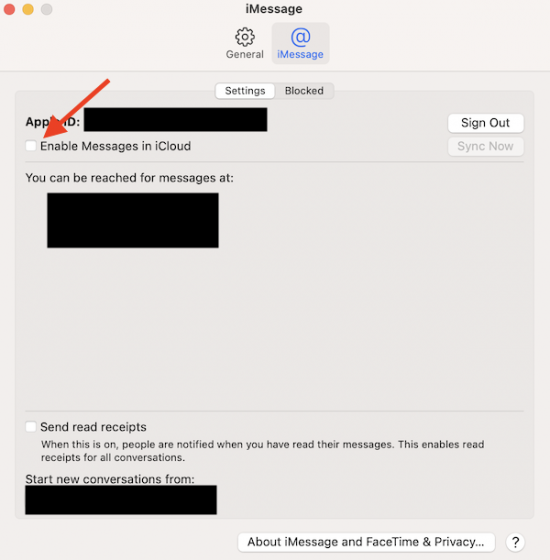
- You can also uncheck the box next to the phone number or e-mail address that you want to disable in iMessage.




