Mac OS X Lion could arrive… well, any time now, really. Apple refuses to give a solid release date, but most insider reports put its release window in early July. Is your Mac ready for the huge changes that Lion will bring?
If there’s one word to define Mac OS 10.7, aka Lion, it’s “change.” From the gestures that will change how we interface with the operating system, to the major modifications under the hood that will simplify saving and managing our data, Lion represents arguably the biggest leap forward that OS X has experienced since its birth.
But it’s not a change that’s going to come without some growing pains for many. Here are 4 steps every Mac user should take to prepare for Lion’s arrival.
1) Check Your Hardware
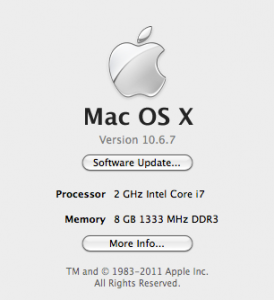 Man, would it suck to plop down $30 for a piece of software that doesn’t work on your computer. Click on the Apple icon in your upper left corner and then “About This Mac.” If, beside the word “Processor,” it says one of the following, then you can run Lion:
Man, would it suck to plop down $30 for a piece of software that doesn’t work on your computer. Click on the Apple icon in your upper left corner and then “About This Mac.” If, beside the word “Processor,” it says one of the following, then you can run Lion:
- Core 2 Duo
- Core i3
- Core i5
- Core i7
- Xeon
If your Mac doesn’t have one of these processors, then it’s probably all kinds of slow, and you already know it’s time for a new computer, anyway.
2) Check Your OS X
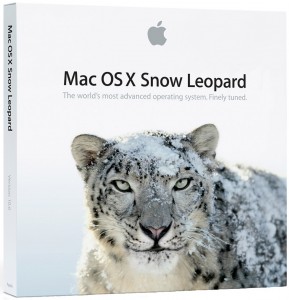 If you’re currently running OS X Leopard or older, you must upgrade to Snow Leopard in order to get your hands on Lion. Lion is not shipping on discs that you can buy in stores or order online; it’s a download-only piece of software. And the one and only place you’ll be able to download it is the Mac App Store. And the Mac App Store only runs on Snow Leopard. So if you haven’t spent the $30 to buy Snow Leopard yet, upgrading to Lion will actually cost you $60 because you have to have Snow Leopard first.
If you’re currently running OS X Leopard or older, you must upgrade to Snow Leopard in order to get your hands on Lion. Lion is not shipping on discs that you can buy in stores or order online; it’s a download-only piece of software. And the one and only place you’ll be able to download it is the Mac App Store. And the Mac App Store only runs on Snow Leopard. So if you haven’t spent the $30 to buy Snow Leopard yet, upgrading to Lion will actually cost you $60 because you have to have Snow Leopard first.
3) Get a Trackpad
So much of the fancy new stuff that Lion can do is built around multitouch gestures that if you don’t have a trackpad, you’re not going to be able to use Lion to its fullest. Apple sells them for $70, but here’s a website that has ’em for $60. That’s the lowest price I’ve found.
4) Check Your Old Apps
If you run anything on your Mac that’s more than say, 6 or 7 years old, you’re probably not going to be able to run it in Lion. This is a major bummer for many who rely on older productivity programs. I use Word and Photoshop daily, and both of my copies are too old to run in Lion. First of all, here’s how to find out if your apps are Lion-friendly:
Go back to “About This Mac,” as you did in step #1 above, and click on “More Info.” This will bring up your System Profiler, a little app that shows you specs for everything on your computer. Scroll down the sidebar to “Software” > “Applications,” and then sort the list that comes up by “Kind.” The apps that say “Intel” or “Universal” will most likely be fine (though a few odd apps may get lost in the transition). But the apps that say “PowerPC” are too old for Lion. OS X up until now has used a built-in bit of code called Rosetta to run these older programs on your Intel-based Mac. But Lion is doing away with Rosetta for good.
So what can you do about these older apps that you (if you’re anything like me) still need? You have three options:
- Purchase newer versions of those apps. Granted, this is the most expensive option, and won’t really be viable for everyone. But it’s the option with the fewest complications. Upgrade to newer software and you’re good to go.
- Forego upgrading to Lion altogether. Again, a serious bummer, because you’ll miss out on all the new bells and whistles. But if you haven’t got the cash to shell out for re-buying all your obsolete apps, you gotta do what you gotta do.
- Create a second partition on your computer’s hard drive. Having two partitions is like having two hard drives, and in this case you can have one to run Lion and one to run Snow Leopard (or older). Creating partitions is not as complicated as it sounds; just fire up your Disk Utility app (find it under “Applications” > “Utilities”) and go to the “Partition” tab under your hard drive. It’s pretty intuitive from there, though you can click on the purple “?” button at the bottom-left for help. (Just be careful not to partition your entire hard drive — you could accidentally erase everything on your computer, including OS X itself!) Partitioning creates all sorts of extra hassles, when you have documents or files that you can only work on on those old apps in Snow Leopard, but then need to switch over to Lion to manipulate those files in other ways. But it’s still an option.
Eventually, some smart programmer out there may come up with a new piece of software that will work similarly to Rosetta, but on Lion. Until then, these are your only choices.
That’s it. Follow these 4 steps, and you’ll be all set when Apple puts Lion up for sale in the Mac App Store.
[Header image credit.]





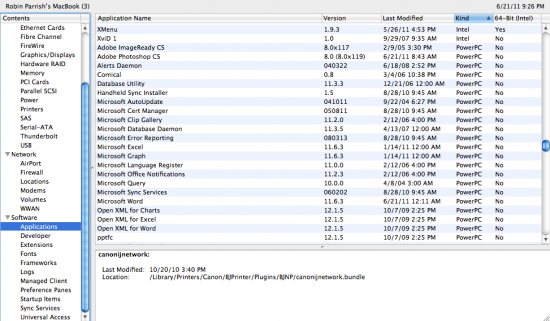


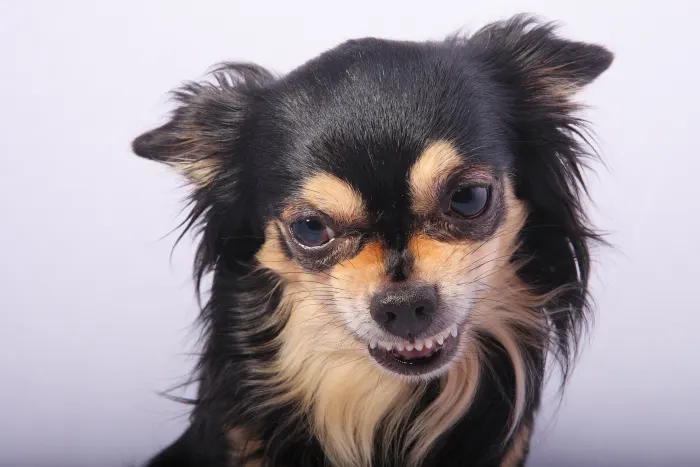
6 thoughts on “How To: Get Ready for OS X Lion”
Handy article – thanks! Question: I have some apps that state “PowerPC” – fine. Only a few, no worries. However, I have a bunch of both “Universal” and “Intel” which are not 64-bit – will this impact whether those apps will work in Lion?
Hi Andrew. My understanding is that non-64-bit applications will work just fine in Lion. As long as they’re “Universal” or “Intel,” you should be good to go.
I understand that universal apps will be fine however on snow leopard when I go to install Logic 8 which is universal it tells me I have to install Rosetta before installing logic. I don’t know if this is just in snow leopard?
Huh. That is mighty peculiar. I can’t imagine why Snow Leopard would expect you to “install Rosetta” when it’s built in to its own code. And if Logic 8 is universal, it shouldn’t need Rosetta anyway… Just weird all around, man.
hi,
will logic 9 be working on lion?
you should update to logic 9, it should work fine with lion