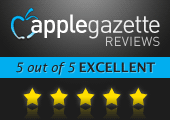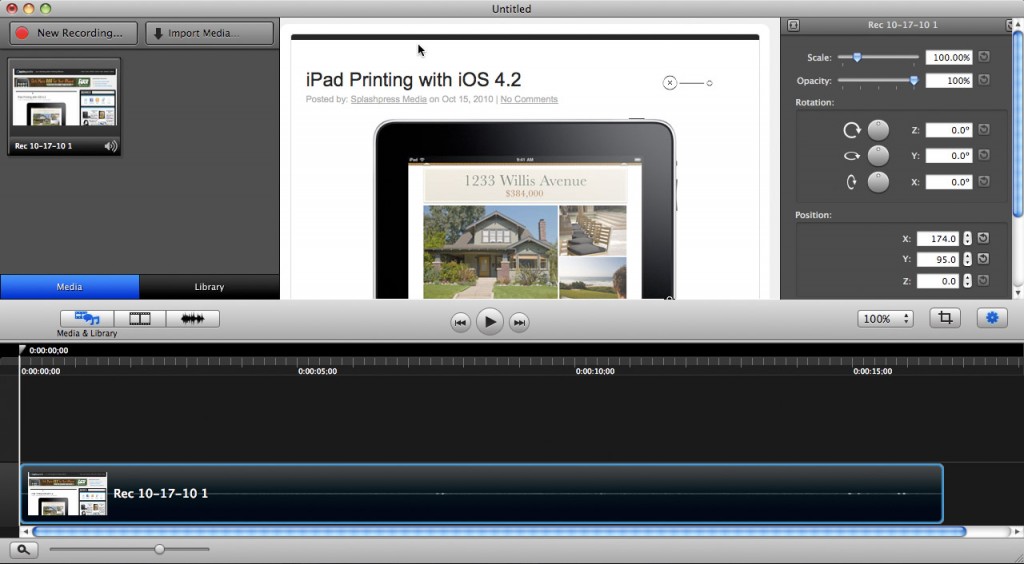If you’re looking to record video directly from your computer screen, you won’t find an app that’s easier to use yet robust enough to suit every need, than Camtasia for Mac. It offers a well-rounded list of features and a slick, easy-on-the-eyes interface that’s right in keeping with the aesthetic that Mac users expect.
When you open the program, the recording menu is the first thing you see. From here, you select the settings you want to use for your recording. There are preset window sizes available that line up with the standard video size for iPods, iPhones, YouTube (basic and HD), full screen, or you can use the lasso tool to create a completely custom-sized window. A nice added option is the ability to record with your built-in iSight camera, which you can use in place of the screen recording, or in tandem with it. Next you select whether you want to use your Mac’s built-in microphone, or if you’d like to use your system’s audio (i.e., the stuff you hear from your computer’s speakers) and capture the sounds of the desktop programs you’re running.
Recording is simple, and although there’s a keystroke you can use to stop or pause, there’s also a nice little icon added to the menubar at the top of your screen that lets you stop or start recording with a single click.
Once you’re finished recording, a whole new window opens up to allow you to edit your video. Every novice who’s ever tried to edit video knows how steep the learning curve can be, but Camtasia makes the process a snap without losing any of the quality. I found it much easier than Apple’s own iMovie editing software, and you can even import any pre-existing video on your hard drive right into your project, and edit it as well. The ability to edit any video you have really opens up the usefulness of the program, particularly for those who don’t need to publish screen-captured videos very often.
The editing screen is where the real magic happens. Up top, you’ve got a preview window showing what your video looks like — and unlike other video editing apps, Camtasia applies its effects and edits in real-time, without needing to pause to re-render the video, so it’s a dramatically faster editor than what many editors might be used to. Also in the top pane you’ll find your options for editing, whereas down on the bottom you’ll find your timeline, which can be layered and edited with simple click-and-drag.
The editing screen is where you can adjust clip lengths, change the audio options, and lots of other fancy stuff like zooming the video image, flipping, rotating, fading in and out, sliding, color correction, and much more. You can add arrows or thought bubbles, and insert captions on the fly. Everything is drag-and-drop and just as easy to manipulate once it’s in place.
Once you’ve fine-tuned your video and are ready to publish, you can export it as a standard movie file, or you can upload it directly to YouTube, iTunes, or Screencast, all from inside the program.
Mac users who need to create training videos or software presentations will find no better value for their needs.