The iPhone is not great at managing its internal storage. Its hard to figure out exactly why this happens, but over time your iPhone’s ability to assess its available free space degrades. This can result in spurious error messages indicating your running out of storage, even though you’re not. You can restore iPhone backups to reset the whole system.
You don’t even need to use an old backup for this fix: you can make a backup right now and restore it immediately, without losing any data. We’re rebuilding the filesystem, not rolling back to a “good” version of the OS, so your data will be secure.
Creating a Local iPhone or iPad Backup
Before you can restore iPhone backups, you’ll need to create a new, local, encrypted backup of of your iPhone. You’ll need to connect your phone to a Mac or Windows PC running iTunes and use the backup function to create a backup file on your phone on your computer’s hard drive.
1. Connect your phone to your Mac or Windows PC with a Lightning cable.
2. Open iTunes if it doesn’t open automatically.

3. One iTunes has opened and your phone has mounted, click on the small iPhone icon in the upper-left corner of the window underneath the media controls.

4. Under the “Backups” section, click the radio button next to “This Computer”

5. Then, tick the checkbox that reads “Encrypt iPhone backup.” This will allow your private data, like Keychain, Health, and HomeKit data, to be backed up to your phone. If you do not tick this box, this information will be deleted from your phone when you restore your backup, so be mindful.

6. Click the “Back Up Now” button under “Manually Back Up and Restore” on the right.

7. Your iPhone will now begin to back itself up. Wait for the backup to complete before using your phone.
Restore iPhone Backups from iTunes
Now that you’ve recreated our backup, you can restore your iPhone from that backup file and reclaim some free space.
1. If you unplugged your phone, plug it back into your computer.
2. Under “Manually Back Up and Restore,” click the “Restore Backup…” button.

At this point, you may get a warning saying you’ll need to turn off “Find My iPhone” before the restore can be completed. If this is the case, you can turn this off on your iPhone under Settings > iCloud.

3. Select the appropriate backup from the dropdown list. By default, the most recent backup will be selected. This should be the one we want, so there’s no need to change it.

4. Click “Restore”

5. When prompted, enter your iTunes password to unlock the encrypted backup. Then click the “OK” button.

6. Your iPhone will go into restoration mode, displaying the message “Restoring from Backup.” You won’t be able to use or access your phone until the backup is complete. For a 16GB iPhone, the restoration process can take up to 15 minutes. Larger phones may take longer to restore, so block out an hour of “no phone” time just to be safe.
Staying On Top Of Storage with Built-in Tools
You won’t lose any data using this technique, but it is time consuming, and its far from the only way to reclaim some disk space on your phone. You can check out the Settings app to monitor and clean up your storage space.
Examine your storage in the Settings app
Under Settings, you can find out which apps are using what storage.
1. Open the “Settings” app to enter the Settings menu.
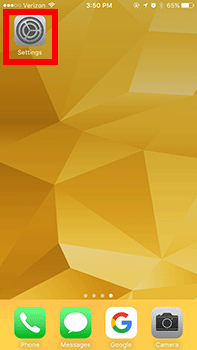
2. Then tap the “General” menu item.

3. Tap “Storage & iCloud Usage.” You’ll find it about half way down the menu page.

4. Tap “Manage Storage” to open your iPhone’s storage menu.

5. After a moment, you’ll see a table displaying all the apps on your phone and indicating how much space each app occupies.

Keep in mind that this number includes any files that the app has download alongside its own core code. For example, you can see that the Photos app uses significant storage. The app itself is small, but the files it stores are large. The same can be said for the podcast player Overcast: audio files are large.
Find and remove unwanted apps
From that same menu, we can examine over-large apps and remove them from your phone. You can also get more information about how each app’s storage is distributed.
For example, lets say I’m surprised at how much disk space Photos is using. If I tap on the app’s icon, I can see more information about what’s stored by the app.

I can’t delete anything from this menu, but it does tell me more about how my storage is distributed.

If I tap on my other gigantic app, Overcast, I can see more detail about that app’s storage too.

I can see that “Documents & Data,” with is iOS’s term for files associated with an app that are not essential to its operation, takes up the vast majority of the storage space that Overcast occupies.

I can also see that the app itself weighs in at a paltry 10.3 MB.

If I decide I want to delete the app, I can click “Delete App” at the bottom of the screen to remove it.

Unfortunately, you can’t use this menu to delete the “Documents & Data” stored by an app. You’ll need to open the offending app and handle the files directly within the app.
Conclusion
If your iPhone or iPad’s filesystem gets so hosed that it needs to be completely reset, you can use an encrypted restore to recover lost file space.
You might also like:
The Best File Storage Apps For The iPhone
Double Your iPhone Battery Life AND Storage, Too!
This iPhone Charging Cable Also Gives Additional Storage




