In preparation for iOS 8 Apple has updated their iCloud storage plans and while they’re still more expensive than Dropbox and Google Drive, the new pricing and storage is far better than anything offered by Apple ever before.
Check out the steps below to get signed up for the new iCloud storage plans and make the storage o digital files a lot easier starting today.
SEE ALSO: Iron Throne iPhone Stand: Best DIY Phone Stand Ever?
Why Use iCloud Storage?
The first question you should be asking yourself is why would you want iCloud storage over Dropbox or Google Drive? For starters, there’s no easier way to back your iOS devices up than with iCloud. This is a true “set it and forget it” method of backup. As long as you’re on Wi-Fi and plugged into a power source your device will back up to the cloud.
To set up iCloud backup open the Settings app on your iOS device and tap on iCloud. Next, scroll to the very bottom and tap on iCloud Backup to turn automatic backups to the cloud on.
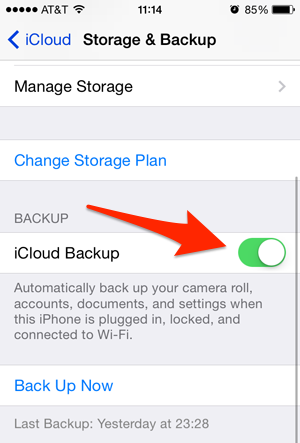
The base level of storage you get with iCloud is good for a single backup. With even the lowest level of iCloud storage, you can fit around 3-4, depending on the size of the backup. This is perfect for multiple devices as well as keeping more than one backup of each device.
The other big reason is all the new features coming up in iOS 8 and Yosemite. The ability to build iCloud storage into new apps and have those files easily accessible as they are in other apps like Dropbox will mean this feature will be used far more than it is today, making that extra space well worth it.
iCloud Storage Plans
Here are the storage plans currently available as well as their current pricing:
- 5GB – Free
- 20GB – $0.99/month
- 200GB – $3.99/month
- 500GB – $9.99/month
- 1TB – $19.99/month
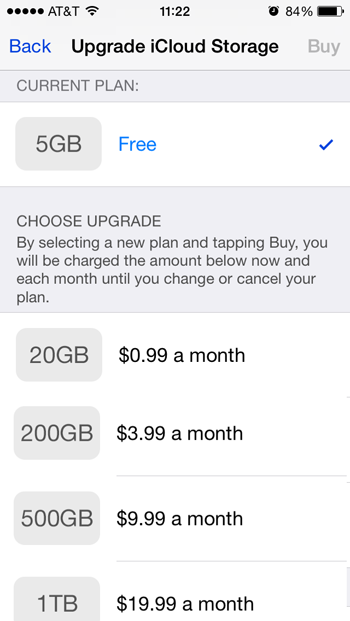
While the $0.99 plan sounds very tempting, this will get used up very quickly with iCloud backups. Your best bet is the 200GB for $3.99/month. This should be enough room for not only your backups, but files and images as well.
SEE ALSO: 10 Tips for Using Terminal Like a Pro
How to Upgrade iCloud Storage
Now that you know the basics, here’s how to upgrade your iCloud storage, which you can do right now with iOS 7.1 or above.
First, tap on your Settings app on any iOS device. Next, scroll down and tap on iCloud, then Change Storage Plan.
The page should take a second or so to load, and you should see the upgrade options listed above. Choose the one you want by tapping on it, then click the Buy button. You’ll be prompted to enter your iCloud login information and when the purchase is complete you’ll see a confirmation message, click OK to continue. You should now see your Total Storage at whatever level you selected.
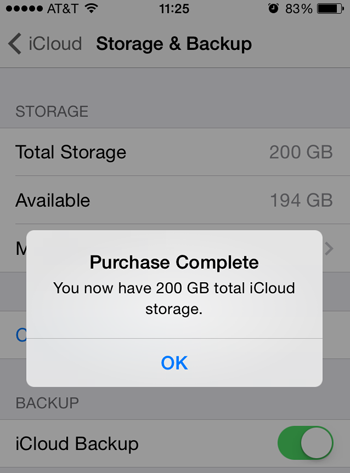
Finishing Up
Make sure to set all your iOS devices to back up to the cloud and you should be all set. Now you’re ready for what iOS 8 and Yosemite have to offer. It’s worth noting that anyone currently paying for iCloud storage will see their accounts jump to the new capacity within a week or so automatically. The plan currently paying iCloud storage users are on can be changed this same way.

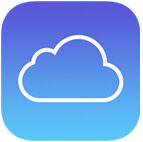



One thought on “How to Upgrade iCloud Storage to the New, Cheaper Plans”
I do not wAnt 200gb