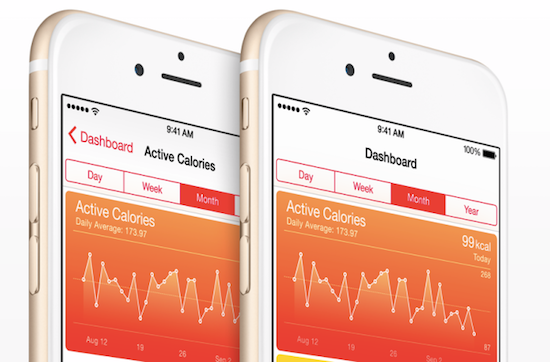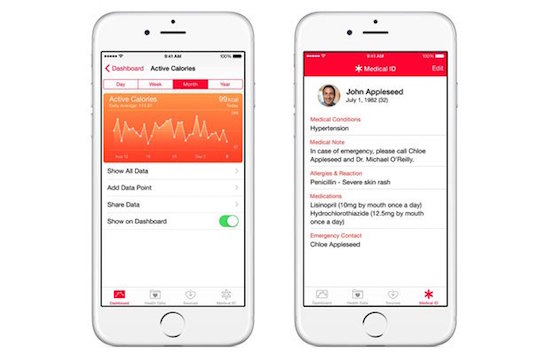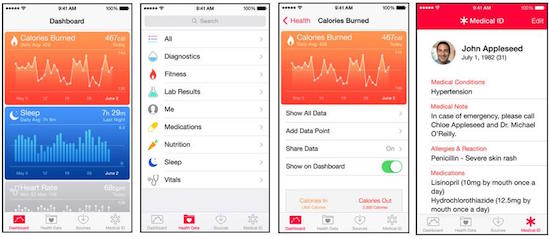One of the most highly touted features of iOS 8 prior to release was, without a doubt, the Health app. This piece of software is meant to be a central dumping ground for all data related to our physical fitness, diet, and general well being. We heard a lot about the Health app prior to the launch of the mobile operating system last September, but since then the initial hype has wanted a bit and there hasn’t been much discussion of the benefits that it can deliver. If recent news reports are to be believed, Apple is far from finished with rolling out the features for Health, and we should expect it to be a major focus moving forward. But here are some ways you can use Apple’s Heath app right now.
Pair with Other Health-Related Apps
The Health app has the potential to be one of the most important items on your iPhone, although to fully take advantage of its strengths it needs to receive data from other health-related apps. For instance, Strava’s excellent running and cycling app shares data about your recent workouts, while Sleepio tracks how much quality sleep you are getting each night. Meanwhile, the Health Mate app connects with Withings fitness trackers, smart scales, blood pressure monitors, and other devices to provide information about a users entire well being. With that data being fed into the Health app, we suddenly have a more complete picture of our general health, which is exactly what Apple intended all along. These are just a few of the options that are available in the App Store however, and there are literally dozens of other apps that can provide similar functionality.
Medical ID and Emergency Contact
Most people don’t know it, but Apple’s Health app also contains a spot for them to enter important medical information about themselves, as well as designate an emergency contact number too. Every iOS 8 user should at least fill out the Medical ID section of the app, which includes data on their blood type, pre-existing medical conditions, allergies and so on. To access this section simply launch the Health app and look for the “Medical ID” option in the lower right corner. The Medical ID set-up screen also allows you choose individuals from your Contacts list to serve as your emergency contact. This information can then be accessed from the iPhone’s lock screen, even if the passcode or Touch ID prevents access to the phone itself.
Pedometer in Your Pocket
While not quite as sophisticated as a dedicated fitness tracker, the Health app can serve as pedometer that tracks your steps. In fact, if you’re using an iPhone 5S or newer, the app is actually already tracking your steps and recording your movements whether you ask it too or not. Since many of us already carry our iPhones with us everywhere we go, this could be a good way to use it as a motivational tool for getting more active. The app even displays your movements in easy to read, and attractive charts, that make it easy to set goals and track progress over time too.
Keep Track of your Vitamins and Nutrients
The Health app has the ability to track the vitamins and nutrients that you consume each day too, although you’ll have to be a bit more proactive for this to be useful. In order for the app to be able to chart these portions of your diet, you’ll need to enter them in manually. You do this by launching the app and tapping on the “Health Data” option on the bottom of the screen. Then choose the selection labeled “Nutrition,” which happens to have an icon of a carrot next to it. The next screen allows you to select from literally dozens of categories to enter “data points” of what you have consumed. Simply select the proper category – such as Calcium, Caffeine, Fiber, Iron, Vitamin B, and so on – and enter a data point which equates to the number of milligrams of those substances. If you do this religiously it not only helps the Health app to get a better sense of what you’re putting into your body, but it helps you to personally be aware of those items as well.
Customize Dashboard
The core of the Health app is the dashboard, which can be customized to display the exact information you’d most like to be able to review at a moments notice. You can set up the look of your personal dashboard by launching the app and selecting the “Health Data” option at the bottom of the screen. With Health Data selected simply choose the metric that you’d like to see displayed on your dashboard, such as “Fitness” or “Nutrition.” The next screen will display a list of the various health data that falls under that specific category. For example, under “Fitness” you can choose such options as “Active Calories,” “Flights Climbed,” or “Walking + Running Distances.” Tapping any of these categories will take you to a screen that includes options for entering “data points” for that particularly category, which is then plotted on a chart that is specific to that area. That can include the number of miles you’ve run or walked, flights of stairs climbed, calories burned, and so on. You’ll also find the choice to “Show on Dashboard” with a toggle switch to turn that option on or off. When the option is turned on, the data is displayed prominently within the the app when it launches, making it easier to track those specific items whenever you want to.
Coming Soon: Pair with an Apple Watch
As you can see, the Health app can be a powerful tool for those who are dedicated to using it properly. But soon, it will have the potential to become even more useful when Apple releases the Apple Watch in April. The smartwatch will come equipped with a host of impressive sensors, including a heart rate monitor, which will have the ability to feed data directly to the Health app all day long. Apple has been touting the benefits of the Watch as fitness tracker since it was first unveiled, and when it is used in conjunction with the app, it has the potential to do incredible things for raising our level of awareness for our overall sense of health, nutrition, and physical fitness. In fact, in Apple Watch tethered to an iPhone 6 is likely to be the ultimate pairing of technologies for anyone looking to improve their fitness. How that will all function remains to be seen, but we should know a lot more very soon.
Also Read:
10 Apps for Use with HealthKit
6 Ways to Improve the Battery Life of the iPhone 6