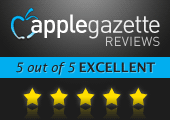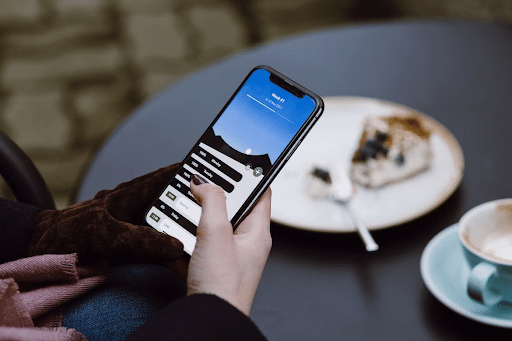You’d have a hard time finding a photo editor that makes tweaking those pictures to perfection as easy as Snapseed does. Also inside: a before-and-after gallery of my own edited photos.
The beauty of Snapseed is its simplicity; with nothing but a few taps and gestures, your pictures are transformed with snazzy effects. You know those HDR photos where shadows are made darker, light made brighter, and colors made more vibrant? Or how about those “lomography”-style pics? Those over-saturated pictures like the ones that are birthed out of Instagram? You can jump right on that bandwagon, too. And loads more.
When you first open up Snapseed, you’re presented with a bare-bones screen. Select a photo from a drop-down menu at the top of the screen — it can be any photo saved to iDevice’s Photo Library — and you’ll see it on the right. On the left, there’s a list of icons representing the different filters and editors you can use on your photo. There are just 11 of these icons, so it seems like a pretty small set of tools, but don’t let that fool you. There’s almost no end to what you can do, particularly if you use multiple filters on the same photo.

Along with some basic tools like cropping and rotating, there are more advanced filters labeled stuff like “Drama,” “Vintage,” “Grunge,” and “Black & White.” Pick one of these filters and you’re taken to an editing screen, where the real magic happens. This is where that wondrous simplicity comes into play: whatever filter or effect you’re applying, all you do is slide your finger left or right across the screen to adjust its settings. Want to increase the color saturation? Slide your finger to the right. Want to make it monochrome? Gesture to the left. To switch between filters, you scroll up and down, which causes a contextual menu to appear in the center of the screen, letting you select which filter you want. Honestly, it takes a lot more effort to explain how to use the app than it does to use; once you try it, you’ll see just how ingenious the interface is.
If you like what you see, you tap the “Apply” button in the bottom right corner. If you want to go back or start over, just tap the “Back” button in the bottom left. One of Snapseed‘s best features is the “Compare” button, which will show you your picture before you applied any filters just by holding your finger down on it, so you can instantly see the difference between the two. Using these filters, you can do all sorts of nifty stuff, like add frames, make part of the image focused while the rest is a blurred, and more. One of the best tools is the “Selective Adjust,” which lets you apply filters to any part of the image you want. Just tap the spot you want to adjust, and then pinch-to-zoom to change the size of the spot.
Once you’re happy with what you’ve got, you can save the image to your Photo Library (don’t worry, it saves a new copy instead of overwriting the original), or share it to Facebook, Flickr, or via email. You can also print it if you have the right hardware.
Snapseed is advertised as a photo editor, but what it really does — exceptionally well — is add drama to any photo. The filters and tools are so well made that it’s just impossible to create a bad photo. And unlike most image editing software, it achieves something rather remarkable: it makes photo editing fun. I can’t say enough good things about it — it’s my new favorite photo editor. To show off what Snapseed can do, here are some photos both taken and edited by a complete novice (me).