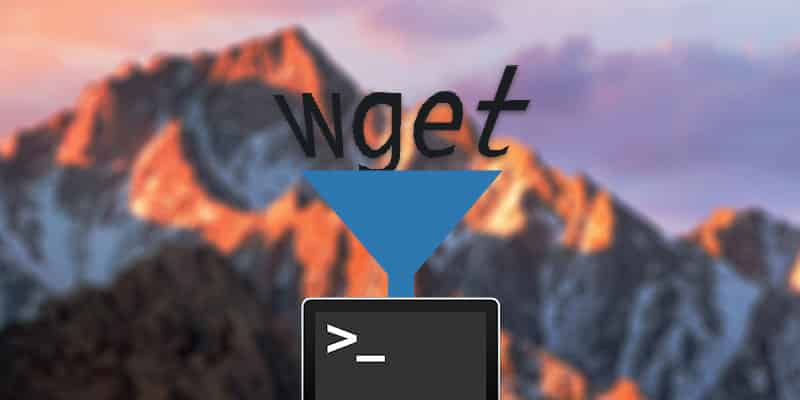Keyboard shorcuts are fantastics…but unfortunetly, not every task has a keyboard shortcut assigned to it. However, if you want, you can create your own custom keyboard shortcuts and add to the already impressive list of shortcuts that’s built into you Mac. Here’s how…
Keyboard shorcuts are fantastics…but unfortunetly, not every task has a keyboard shortcut assigned to it. However, if you want, you can create your own custom keyboard shortcuts and add to the already impressive list of shortcuts that’s built into you Mac. Here’s how…
Go under the Apple menu, to System Preferences, and choose Keyboard & Mouse. Click on the Keyboard Shortcuts tab. Then clck on the “+” sign at the bottom left of the dialogue box….another dialogue box will appear.
Now, select the application you want to create a shortcut for…then give it a very descriptive name. Now, simply type in the commands you would like to use, then click the add buttom.
BOOM – done.
Do you have a Quicktip for OS X that you’d like to share? Click Here to send it in! Be sure and include the URL of your website or blog so we can give proper credit and linkbacks!