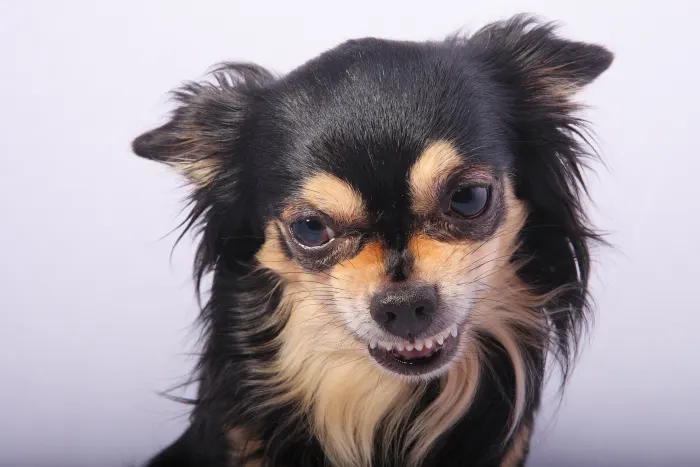Netflix is a great way to watch movies and TV shows, but what if you don’t have internet access? Or what if you’re on a plane or somewhere without Wi-Fi? You can still watch your favorite Netflix shows and movies offline by downloading them to your device! In this guide, we will show you how to download Netflix movies and TV shows for offline viewing.
Here’s A Quick Sneak Peek Of What’s Coming Up Next!
- Tutorial for downloading Netflix shows on mobile
- Tutorial for downloading shows with third-party app
- How to download Netflix shows on PC?
- Are all Netflix titles available for download?
- Why are my Netflix shows not downloading?
How To Download Netflix Shows On Mobile?
To download Netflix movies and TV shows, you will need to have the Netflix app installed on your device.
- Once you have the app installed, open it and sign in with your account.
- Now, select the show or movie that you want to download.
- On the detail page for the show or movie, you should see a “Download” button. Tap on the “Download” button and the download will start.
- There will be two download icons, one will be for a single download and the other will be for bulk downloads. You can select the ‘bulk download’ option to download the whole series/season at once.
Note: The amount of time it takes to download a movie or TV show depends on the file size and your internet connection speed. Larger files will take longer to download than smaller files.
- Once the download is complete, you can watch the show or movie offline anytime, anywhere.
- If you want to watch a downloaded movie or TV show on a different device, you will need to sign in to the Netflix app with your account on that device.
- Once you’re signed in, tap on the “My Downloads” and select the show or movie that you want to watch.
Trick: If you want to watch a show that’s not available in your country, you can use a VPN to get access to it. Vpncheck.org has put together a list of the best VPNs for Netflix if you don’t have one yet.

Downloading With Third-Party Apps
Not everyone can afford to pay for a Netflix subscription, especially if they only want to watch a few movies or shows. So, here’s how to download Netflix movies and shows on mobile with third-party apps.
- The first thing you will need to do is download the Showbox app. This is a free app that allows you to watch movies and TV shows for free.
- For downloading this app, you have to Google, ‘Showbox APK’ and open the first link.
- Download it and allow installing unknown apps for this one only.
- Once you have downloaded the Showbox app, open it and search for the movie or show that you want to watch.
- Tap on the title of the movie or show and then tap on the play button. It will start playing and you can watch it right on your phone.
- You can download any movie or series from this app as well. You just have to click download instead of play and select your preferred quality to start downloading.
How To Download Netflix Shows On PC?
Although it is possible to watch Netflix content on a computer, it is not possible to download the content for offline viewing. That’s why we will show you how to download Netflix movies and TV shows on your PC using a third-party tool.
- First, you will need to install the Netflix downloader tool. There are a number of different tools that you can use, but we recommend using the Movavi Video Converter.
- Once the tool is installed, open it and click on the “Download” button.
- Next, you will need to input the URL of the Netflix movie or TV show that you want to download. You can find the URL by going to the Netflix website and finding the movie or TV show that you want to watch.
- Once you have found the URL, copy it and paste it into the Movavi Video Converter.
- After inputting the URL, click on the “Convert” button.
- The tool will start to download the Netflix movie or TV show. Depending on the size of the file, it may take a few minutes or a few hours to download completely.
- Once the file is downloaded, you can watch it offline on your PC by opening the Movavi Video Converter.
- You can also transfer the downloaded files to your mobile or TV to watch them offline there as well.

Are All Netflix Shows Available For Download?
Netflix has a constantly expanding library of shows and movies. However, not all of them are available for download. The reason for this is usually because the networks that own the rights to those shows and movies have requested that Netflix leave them off the list.
There are still plenty of great options available for download, though. Here are some of the best Netflix shows available right now.
- You
- Lock & Key
- Lucifer
- The Good Doctor
- The Witcher
- Inventing Anna
- The Bold Type
- Archive 81
- Stranger Things
Netflix Shows Failing To Download? Here Are Some Reasons And How To Troubleshoot It
You’re probably wondering why your Netflix show isn’t downloading. Here are a few reasons why your Netflix shows might not be downloading:
1. Your Internet Connection Is Too Slow
Netflix recommends a download speed of at least 5 Mbps for HD quality streaming. If your internet connection is below that, you may experience problems with streaming or downloading.
2. Not Enough Storage Space
Netflix shows can take up a lot of space on your device, especially if they’re in HD. Make sure your device has enough storage space to download your shows.
3. You’re Not Using The Latest Version
Netflix releases new versions of its app every few months. Make sure you’re using the latest version of Netflix to get the best streaming and downloading experience.
Hopefully one of these reasons is the cause of your problem. Here are a few things you can try to fix this problem.
- Restart your device
- Clear your Netflix app’s cache and data
- Check your internet connection
- Update your Netflix app
- Talk to your internet service provider about potential problems with your connection
Final Takeaways
Netflix offers a number of ways to watch its movies and TV shows. You can watch programming on your computer, phone, or television. To download Netflix content for offline viewing, you need the latest version of the Netflix app. Also, Netflix allows you to download up to 100 titles per device for offline viewing.