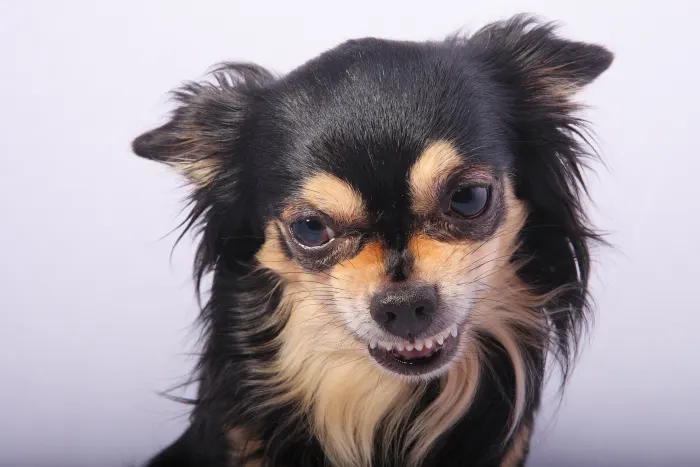An Apple TV is a breeze to use and enjoy. You can watch movies, stream videos, and even play games. However, no matter how amazing an Apple TV is, you might encounter some issues from time to time. There may be moments when your Apple TV might be performing slow or you bump into some Wi-Fi issues. In case you find some Apple TV apps not showing for some reason, here are some ways you can fix that right up.
What to do when Apple TV apps are not showing
Restart the Apple TV
Just like with other devices, one of the easiest ways to try to fix this issue is to restart your Apple TV. This action acts as a refresher for your device and fixes certain malfunctions that it has been experiencing. In case there are any errors in the background, restarting your Apple TV can fix these problems.
How do you restart your Apple TV? Just follow these simple steps:
- Press and hold the Menu and Home button at the same time on the Siri remote. Wait until you see a light on the Apple TV box blinking and release the buttons.
- Select Settings and choose System.
- From this list, select Restart.
Update the Apple TV to the latest software
Is your Apple TV not running on the latest software? Try updating your device to the latest version of the software and see how it goes. Updates usually come with bug fixes that solve previous software problems. In addition, updating to the latest software also allows your Apple TV to perform better and faster. You can also opt to enable your Apple TV to automatically update so you don’t have to check for updates often.
For now, you can manually update your Apple TV to the latest software. Here’s what you need to do:
- Using your Siri remote, open Settings and choose System.
- Go to Software Update and select Update Software. From here, you should see if there’s a new software update available.
- If there is, select Download and Install. Ensure that your Apple TV is plugged into a power source this whole time.
- Once the download is complete, your Apple TV should restart automatically.
Reset the settings of the Apple TV
If the first two methods don’t work, you might have to reset the settings of the Apple TV. What does this mean? It means that you’ll have to restore your device to its factory settings. This entails having to erase all the information inside your Apple TV. To accomplish this task, open Settings and choose System. From there, click Reset.
Restore the Apple TV with iTunes
You can also opt to restore your Apple TV using iTunes. What makes this different from the resetting method? The only difference is what you’ll be using to restart your device. With this one, iTunes can help you restore your Apple TV. Here’s what you’ll need to do:
- Disconnect all the cables from your Apple TV. This includes the power cable as well as the HDMI cable.
- Using your laptop, open the iTunes app. Ensure that your iTunes app is updated to its latest version.
- Connect your Apple TV to your laptop using a cable. The type of cord you’ll need will depend on the model of your device.
- If your Apple TV is third-generation or HD, you must also connect the power cable to a power source. However, if it’s second-generation, just leave it unplugged from the power source.
- Once the Apple TV is properly connected to your laptop, you should be able to see your device summary page on iTunes. Locate and click on the Apple TV logo, which you’ll find at the top left corner of the window.
- Select the Restore option.
Disconnect and re-connect the Apple TV
If restarting your Apple TV using the Settings doesn’t work, you can also try disconnecting and reconnecting your Apple TV to the power source. Just unplug the power cord from the power source and wait for 20 seconds. Then, plug it in again and turn your Apple TV on and see if it solves the problem.
Reach out to the app developer
If all of these still don’t work, try reaching out to the developer of the app that still won’t appear on your Apple TV. It might be an issue with this specific app that you need to address. They can also give you advice on how to solve this problem based on their expertise.