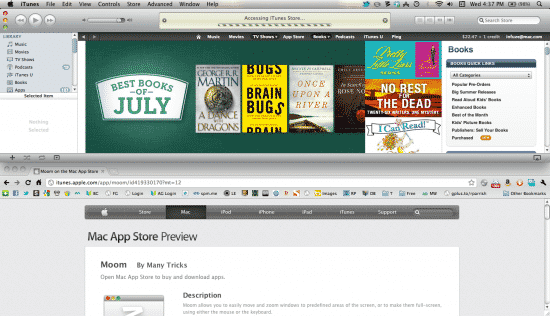
Moom might just be the best little accessory for your Mac that you never knew you needed. Once you use it, you’ll never want to live without it.
Moom is a deceptively simple utility that actually makes that blasted green “+” button useful. I know, it’s hard to believe; the green + button has never been good for much of anything. Most Mac users to this day have no idea what it’s for or why they should bother with it. And it seems to behave inconsistently. Is it supposed to maximize your window? It refuses to max anything out to full-screen size.
To the rescue comes Moom, from developer Many Tricks, which takes the notion of “snap-to-grid” to a whole new level. It runs either in your Dock, as a tiny icon in your Menu Bar, or altogether invisible. (I recommend the Menu Bar; you’ll want easy access to the Settings menu from time to time.) Once installed, just mouseover any green + button in any open app, and this little panel appears:
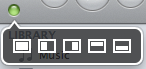
As you can see, it offers you five options: maximize the app, resize it to half a page horizontally or vertically, and snap it to one side or the other of your screen. (“Moom” is short for “move & zoom.” Also: it’s fun to say out loud. Try it!) It works like a dream: with one click, your window is exactly where you want it to be. For productivity users, it could be downright essential, suddenly making it super-easy to run two apps side-by-side. No more manually resizing windows, and only minimal thought required.
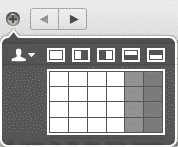
But there’s more to Moom than it first appears. Dig deeper into the Settings menu, and you’ll discover that there’s some genuine magic you can tap into, defining your own custom hot keys to do so much more than just snapping your windows to one half of the screen. You’ll be able to create specifically-defined settings to do everything from change window sizes on-the-fly, snap windows to any specific spot on your screen, and even move a window to a second display if you’re running one.
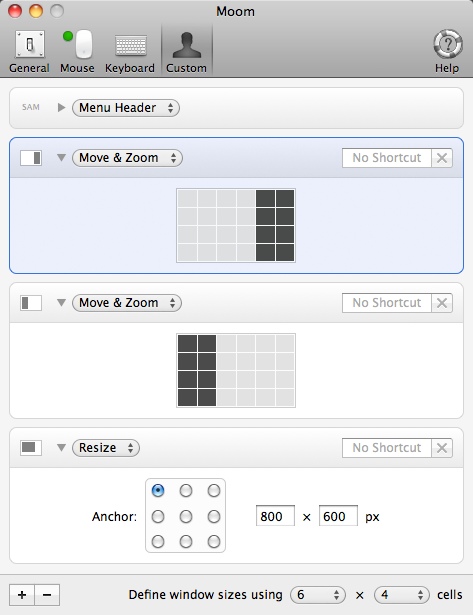
To access your custom settings, you can assign them a keyboard shortcut or enable the custom controls in the drop-down menu. You can even add a grid to your drop-down menu (with customizable numbers of cells), allowing you to set snap sizes and locations completely on-the-fly. Another setting lets you assign a separator for your snapped windows in any pixel width you want; the separator appears as a darkened view of whatever windows or wallpaper is in the background. And yep, you guessed it: you can even customize how dark the separator is.
For an app so specific and focused in what (seemingly little) it can do, Moom never stopped surprising me with its options for flexibility and customization. And its creators are updating it regularly with new options. For power Mac users, it’s five of the best dollars you’ll ever spend.
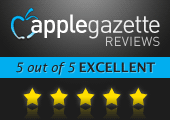





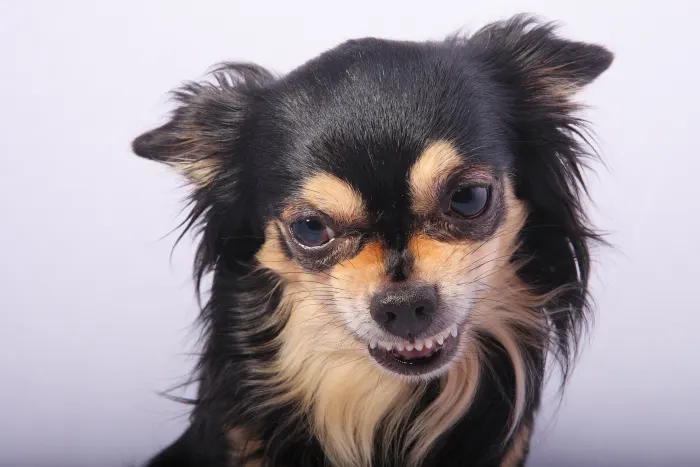
6 thoughts on “Review: Moom”
I don’t see a green + button. What are you talking about?
Top left corner of every program on your Mac. Red, yellow, green.
Also check out Flexiglass does the same thing as moom
https://www.nulana.com/flexiglass
“the green + button has never been good for much of anything. Most Mac users to this day have no idea what it’s for or why they should bother with it. And it seems to behave inconsistently. Is it supposed to maximize your window? It refuses to max anything out to full-screen size.”
I dispute that totally. It is not meant to go full screen at all and never was. It is called the “Zoom button” and is meant to toggle between your own choice of large and normal window size.
People I know all use this button and are well aware of it’s usefulness. I hate the simple Windows max button.
Couldn’t disagree more. Certainly it’s more of an issue with users who have converted from PC/Windows, not denying that. But every Mac user I know hates the green button and has no idea what it’s used for. The thing seems to have a mind of its own, and behaves completely inconsistently. It generates a different result for every app you use it with.
Couldn’t agree more – I never use it, I just resize the window as needed. The options Moom provide are great – I really like the Windows 7 like half-page behaviour. I can’t wait for Lion, in which I will be able to resize a window from all four sides instead of that annoying little triangle…