I was talking to a friend who is still a newbie to the Mac last night, and he was upset that there is no “Print Screen” button on the Mac. So I walked him through how to take a screen shot, and he shot back with “man that’s an ugly shortcut” or something to that effect.
Bottom line was, like me, he didn’t want to press three buttons to make a screenshot happen. After walking him through how to change that, it occurred to me that some of you might want to know as well, so I thought I’d post about it.
To change your screenshot shortcuts do the following:
Launch System Preferences>click Keyboard and Mouse>click Keyboard Shortcuts
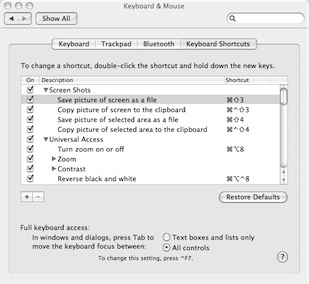
You’ll notice that the Screenshot shortcuts are the first ones listed. If you’ll double click on the shortcut you’ll see that you can make it whatever button combination you want.



