New songs are always coming out every single week and it’s hard to keep track of all of them. When you hear a certain song and you vibe to it, you can just add it up on Apple Music and you’re good to go. You might do it every so often that you don’t even notice how many songs you now have on Apple Music.
In case you’re curious, can you just easily check how many you have on your library in Apple Music? The simple answer is no. The problem lies in the fact that Apple Music doesn’t have a song count feature on iOS. However, there is actually a quick workaround that you can do on your Mac. Just make sure that your Mac is updated to the latest macOS
Here’s how to tell how many songs you have on Apple Music using your Mac:
- Open the Music app on your Mac.
- Under the Library section, click on the Songs tab.
- Select all the songs and add them to a new playlist.
- From there, you should be able to see how many songs there are on the playlist, which is basically the number of songs you have on Apple Music.
The reason why this works is playlists have a song count feature. Hence, you can see how many songs there are for every playlist. This feature is not available for the music library itself. The same concept can be done on your iPhone, but expect it to be more tedious due to how mobile operating systems usually work.
However, there is a way for you to find out how many songs you have downloaded on your iPhone’s local storage using Apple Music. Simply open your iPhone’s Settings app and tap on General. Go to About and scroll down the list until you find the section for Songs. This will show you the number of songs downloaded and saved on your iPhone’s local storage.
It might be challenging to keep track of all the songs you have on Apple Music. As such, there are certain ways to keep your music streaming services organized so that you don’t get overwhelmed.
One is to create playlist folders for specific songs or genres. It’s an excellent way to organize your music library. Each playlist also shows you how long they play from start to end. Do note that you can only create playlist folders on Apple Music using your Mac. With the app open, click on File, select New, and choose Playlist Folder.
Another is to make a specific playlist for all your songs that’ll be like your “running tally.” Whenever you download a new song, you can also add this song to a specific playlist where all your songs are also located. This is unnecessary but something you might want to do if you want to keep track of how many songs you have every so often.


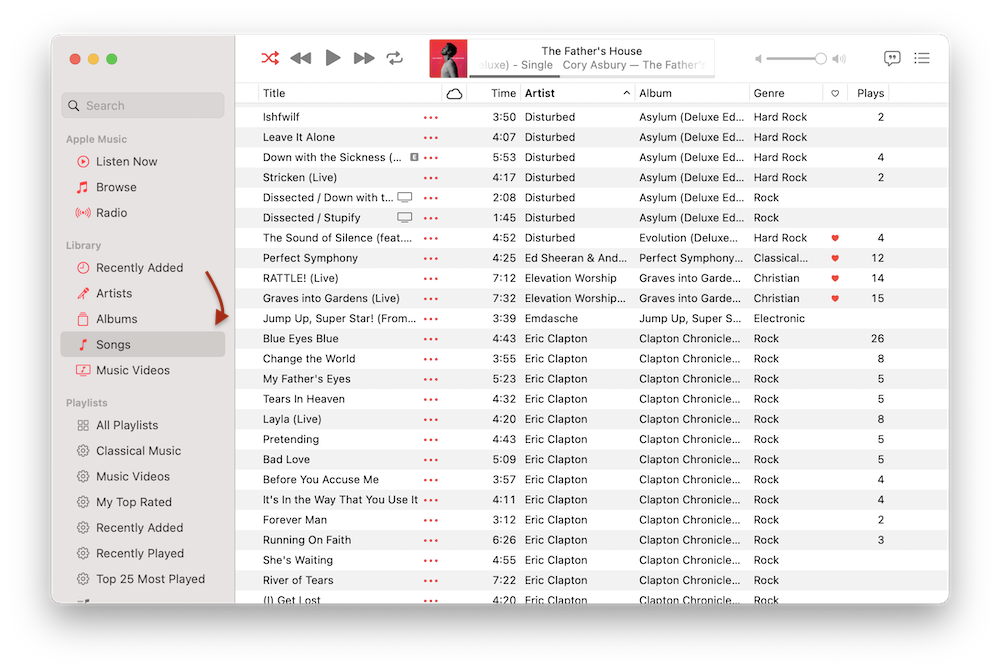
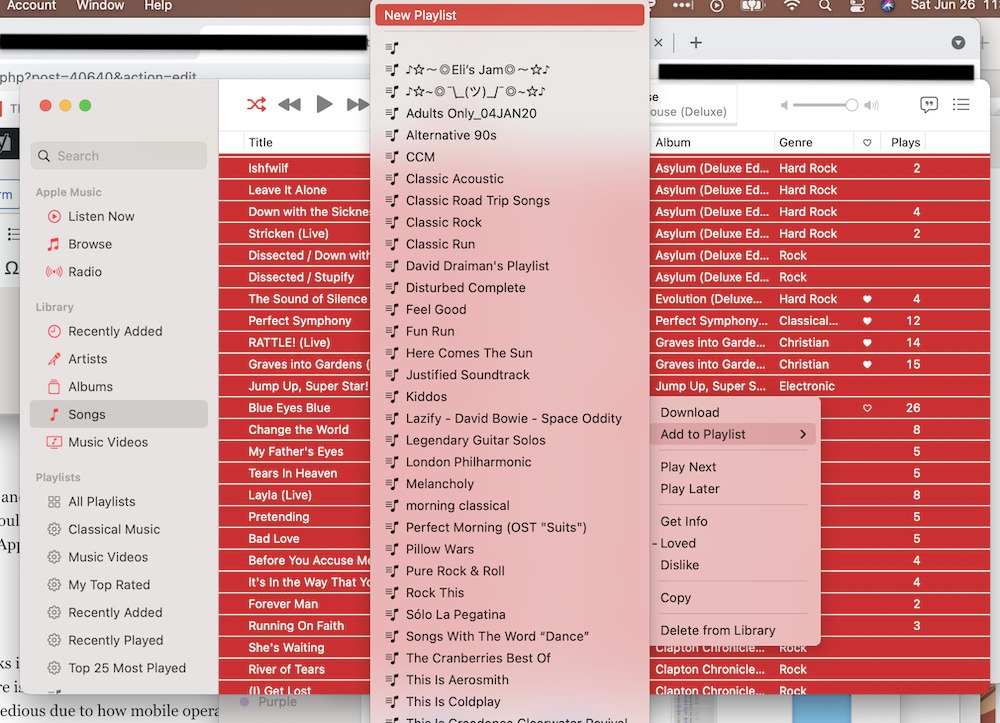





One thought on “How to Tell How Many Songs You Have on Apple Music”
In the macOS Music app, when the Library section Songs view is selected, if only one song is selected, the total number of songs in the Library is displayed in the bar at the bottom of the window.