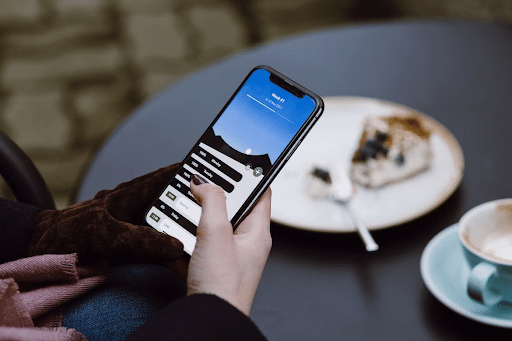If you knew all the features of your iPhone, how much easier your life would be. Here are some I’ve found quite useful. There’s more to discover as Apple keeps adding new elements, but these will do for now.
11 Cool iPhone Features You May Not Know About
1. Cut down on ads by controlling tracking.
Banner ads are generally annoying, showing up everywhere you go on the internet. They’re there because the apps you have in your iPhone collect your personal data and sell them to advertisers. The ads target you based on your interests and activity. In iOS 6 and higher, you can block tracking of advertisers. Go to Settings > Privacy > Advertising; then slide Limit Ad Tracking to green. Remember, it limits ads but doesn’t totally ban them.
2. Automatically switch to cellular data if Wi-Fi signal is weak.

When you’re mobile, your iPhone can connect to a public Wi-Fi on its own. But if the Wi-Fi you’re getting is weak or spotty, you can automatically use your cellular data for better connectivity. To do this without having to push buttons, go to Settings > Cellular and turn the Wi-Fi Assist toggle switch on. This feature will dump weak Wi-Fi connection in favor of your cellular mobile data.
3. Access your camera immediately.
Many times you miss a good or important shot because you’re still fumbling with your locked iPhone to get to your camera. But a swipe right will open the camera without having to unlock the phone, allowing you to take pictures immediately. Somebody else using your phone can do this but they won’t have access to your other photos, as clicking on All Photos will ask for your passcode, so your privacy is still safe.
4. Take several pictures in a second with Burst mode.
Burst mode in your iPhone’s camera allows you to take multiple photos in a few seconds. You just tap and hold down the photo button and you get 10 photos in a second. This feature is very useful for a fast-moving scene, like when you want to take pictures of a player during a game. Then you can go to Photos and delete the pictures you don’t like. Burst mode works for iPhone 5S and higher.
5. Find your desired emoji quickly.
To insert an emoji in your text, you’ll sometimes have to sort through numerous emojis to find what you’re looking for. A shortcut to this tedious process is easy. In Messages, type your reaction in the message field, then tap the emoji button on the left side of the spacebar. The matching emojis will appear and you can choose from any of them.
6. Ensure your child’s safety with iPhone.
Parents worry constantly about their kids, and it’s understandable. Now you can supervise your kid’s activities on their cell phones, including calls, texts and emails, internet use, and social media behavior, such as in Snapchat, which may be used to send inappropriate photos. Install a snapchat spy when you purchase an iPhone for your kid or teen and tell them its purpose and why you’re doing it, to avoid strained relationships.
7. Learn about the activities that your iPhone is gathering about you.

It’s creepy but true. Your iPhone watches every move you make. Find out about it in Settings > Privacy > Location Services > System Services > Frequent Locations and watch as it makes your hair stand on end.
8. Call a phone extension easily.
Business phones have extensions on their system for their various departments. When you’re calling someone on a phone extension, you’ll have to dial the main number and wait for a voice prompt to dial the extension number. Here’s how you can skip this process – dial the main phone number, then hold down the asterisk (*) button until a comma (,) appears. Then type in the extension number after the comma and press the Call button. This gets you directly to the person you are calling.
9. Delete digits in your iPhone’s Calculator
If you typed in the wrong digit in your phone’s calculator, you don’t have to press the C button and delete all the numbers. Just swipe your finger left or right of the numbers. The last digit is erased with each swipe.
10. Learn more about your phone and network operator with Field Test.
Your iPhone has a concealed menu containing information about your device, SIM card, cellular network, and other data. In your home screen, tap the Phone icon and go to the keypad. Enter *3001#12345#*, then press Call. This will take you to the Field Test app where information about your phone and mobile operator can be found.
11. Restore a tab on Safari that you accidentally closed.
If you mistakenly closed a tab in Safari and want to reopen it, you don’t have to do the search all over again. Just press the Plus (+) button at the bottom of the screen to access it.