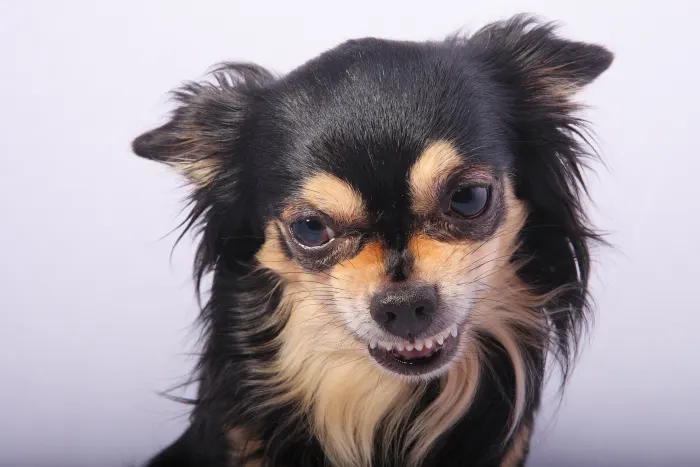Ever since iCloud Storage plans were made cheaper prior to the release of iOS 8, I have been torn about upgrading. The plans were cheaper, yes, but sometimes I just am such a scrooge. However, with photos and videos eating up my storage space (not to mention the need to ensure that game data is safe – priorities, you know), it just might be the time to consider shelling out money for more storage. Especially since Apple announced its new, even cheaper pricing plans.
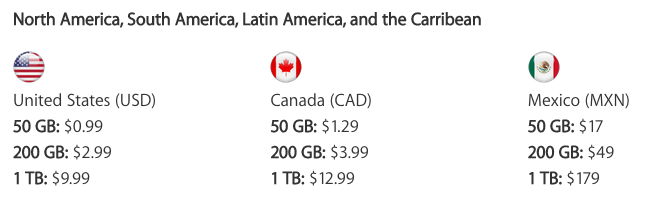
According to Apple’s pricing page, “If you purchased a monthly plan before September 16, 2015, your account was upgraded automatically. If you’re currently on an annual plan, you’ll continue to renew annually at that rate. If you select a new monthly plan, your annual plan won’t be available to you.”
Pricing differs depending on your country, and for countries where the local currency isn’t supported, the default is US dollars.
If you’re going to upgrade iCloud storage now – like yours truly – here’s how you can do it on your Mac.
First open System Preferences, click on iCloud.
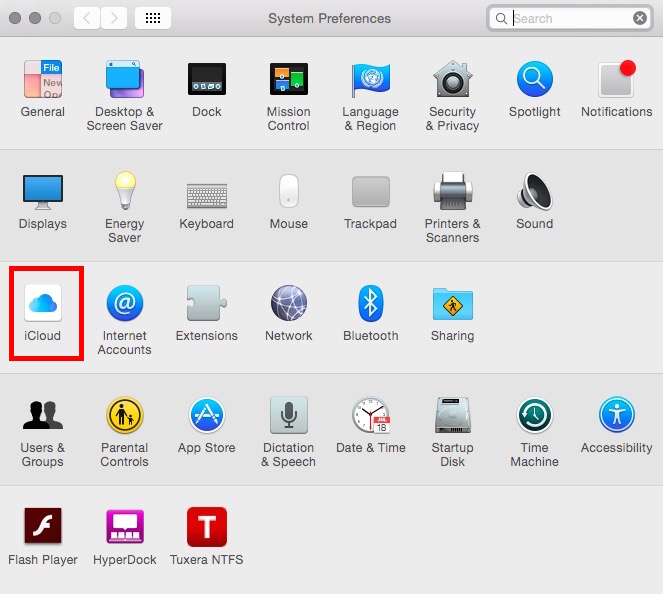
Then click on the “Manage iCloud” button.
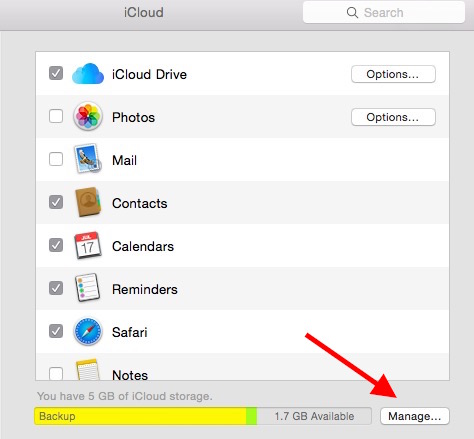
Once the next box comes up, simply click “Buy More Storage”.
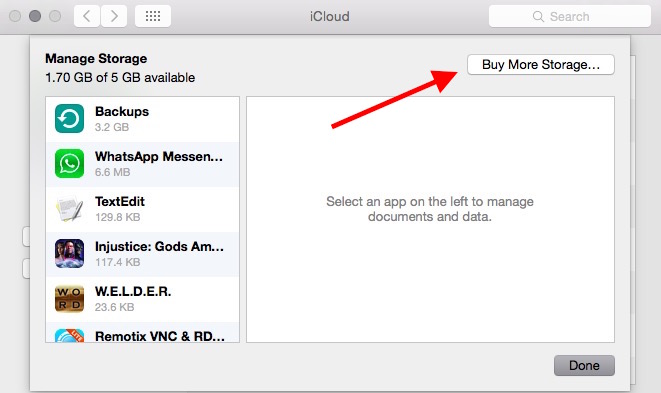
Last step: choose which storage plan you want to purchase.
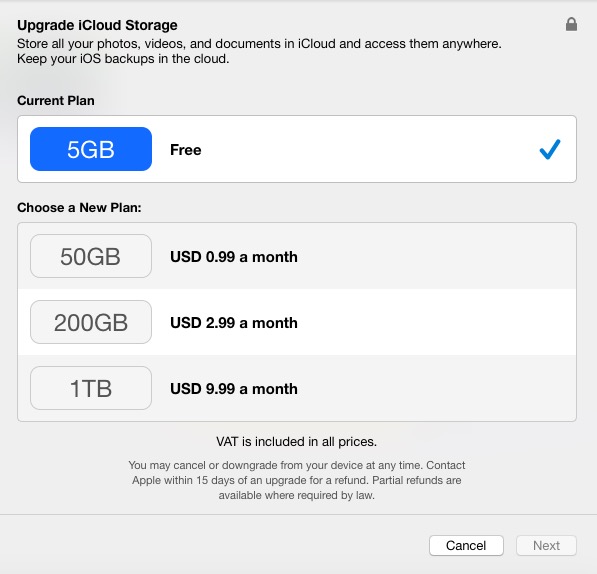
Once you choose which plan you want to upgrade to, you’ll be asked to enter your Apple ID details, and then go through the usual process of making a purchase. It’s as easy as that.
So, which plan are you going to upgrade to?