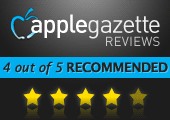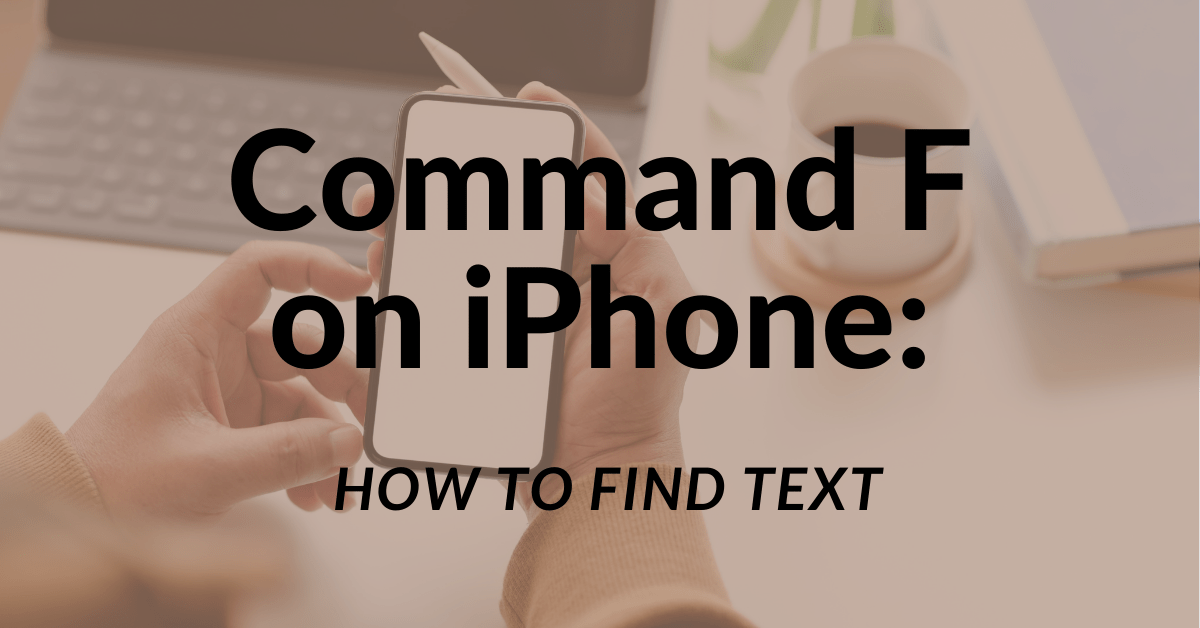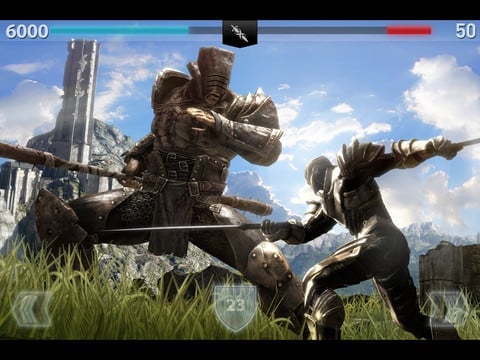Have you ever used an ink brush? The kind used so often in Japanese art and character writing? Whether you have or haven’t, you’re going to find that Psoft Mobile’s Zen Brush simulates the feel of using one with staggering realism.
Zen Brush exists for one reason and one reason alone: to simulate the feel of using an ink brush. And it does this one thing exceptionally well — with some nifty, if awfully limited, options.

Adjusting the size of your brush is done via a simple slider in a tiny menu bar at the bottom of the screen. All the app’s margins are contained in that menu bar, such as varying between three ink opacities, two eraser tools (one for full erasure, one for partial opacity), a “clear screen” deletion button, and an Undo button. Unfortunately, you can only undo a single time; there’s no full history stored. You can export your images to your Photo Library of course, and there’s even a built-in function for uploading your image to Twitpic.

Built in are 38 different paper backgrounds to choose from, and a few of them not only change the backdrop but the color of the brush as well. This brings up an important point: Zen Brush doesn’t put its focus on ink colors. There’s no color palette at all. The ink brush simply changes based on whatever background you have, and these colors are entirely pre-set. At least one of the backgrounds even offers a brush with gradient colors, but again, you can’t adjust any aspect of this gradient.

But let’s not mince words: the real draw of Zen Brush is the remarkably smooth effect of the brush stroke. I can’t imagine the codes and algorithms the app’s makers had to use in order to get the brush strokes so perfect, but they are just that: absolute perfection. You can practically see the bristles of the brush touching the page in your mind’s eye. Just the act of moving your finger across the screen is so fluid, the first time I fired up the app I wasted half an hour just wiggling my finger across the screen with no purpose beyond watching the ink flow.

Zen Brush is a must-have for art enthusiasts of any kind, and for app lovers who like being able to do new and different things that no other app can do. It’s not terribly robust, but what it does, it does brilliantly. (Note: my review was conducted with an iPad, but the app is also iPhone compatible.)