Are you one of those people who love buying stickers and putting them on your laptop? It’s one of the things that set your laptop apart from the rest. Some people also find stickers as a form of art and expression. Once you get into it, your MacBook will be covered by all sorts of stickers before you know it.
However, there might come a time when you’ll want to get rid of these stickers. It might be when you want to start looking “professional” and “clean” or when you decide to sell your MacBook. Regardless of the case, the task remains: you want to remove those stickers properly and leave no trace of them on the surface of your MacBook.
MacBook Cases Under $30
But how? Some stickers are pretty easy to remove without causing any issues while there are some that are just pesky to get rid of. Of course, the easiest way is to just peel it off. However, there is actually a proper and organic way of doing it. Begin peeling off the sticker using your fingernails. Do it on one side and slowly lift the sticker off the hard surface.

If your nails are too short, you can opt to use a solid material instead. This can be a putty knife or a credit card, as long as it has sharp edges. While peeling from one side, try lifting the sticker using different angles to prevent leaving any sticky residues. If you notice the sticker leaving a residue at the center, consider peeling from another corner and repeat the process.
Ideally, no residue would be left by the sticker on your MacBook. However, if it does, you can use any damp cloth to remove this substance. It can be a microfiber or any type of cloth for that matter. Use the damp cloth and begin rubbing the sticky goo. If it doesn’t go away, soak the cloth in water and try rubbing again, making sure that you don’t put too much pressure on it.
If the cloth doesn’t work, some people use the back of the sticker with some sticky goo left and place it on top of the substance left on the surface. Quickly peel it off again and see if the sticky goo lifts the substance with it. You can also use tape to mimic this method and see if it works. This is the simplest method of removing the stickers from your MacBook.
However, if you want something more advanced, you can also use tools to help you completely remove the stickers from your laptop. Here are the tools that can help you remove the stickers nicely and cleanly from your MacBook.
Abrasives
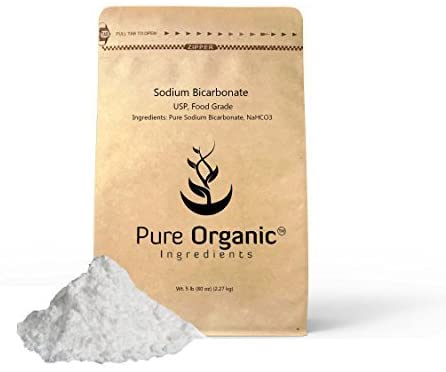
While abrasives can help to remove stickers from your laptop, do note that using them extensively may damage the color of your MacBook. Consider yourself warned. Now, there are several abrasives that can help in removing laptop stickers. Some of them include baking soda paste, toothpaste, or pads oil. Put just a little bit of this on the sticker area and use a damp cloth to scrub it lightly. Make sure that you are gentle when using this until the stickers are completely removed.
Heat Gun
A heat gun is also a common tool used to remove labels and stickers from hard surfaces. Since not everyone has a handy heat gun just lying somewhere at home, you can use a hairdryer as an alternative. Turn on the heat gun and allow it to heat up the sticker for approximately 20 to 30 seconds. Be sure not to use it so close to the surface of your MacBook. In addition, avoid using too much heat, as this may cause damage to the internal hardware of your laptop. Do this 3 to 5 times, which should allow the sticky goo of the sticker to melt and the sticker to come off the surface.

Solvents
Another method for removing your laptop stickers is by using solvents. Unlike abrasive and heat guns, solvents are much safer to use, albeit a little more expensive. These solvents are made of special minerals and are designed specifically to remove adhesives from hard surfaces. Put a little bit of the solvent on a clean piece of cloth and apply it to the edges of the stickers. Wait for a few seconds and the sticker should automatically peel off the surface. The best part is that there wouldn’t be any sticky residue left. If you do consider using solvents, make sure to invest in a high-quality one.




