Earlier this week Apple released the latest update for OS X Yosemite, bring Mac users up to version 10.10.2 of the operating system. This long-awaited update to the OS delivered a number of important bug fixes and security patches, many of which users felt were long overdue. For instance, the software patch not only addresses lingering issues with wireless connectivity, but it also improves performance with Spotlight, Safari, VoiceOver, and a number of other key apps as well. Lost amongst the release notes for the update was a new feature that many will find useful very useful. Apple has now made it possible to browse iCloud Drive files in Time Machine, something that could prove invaluable to those who store their documents in Apple’s cloud service.
This new feature may not seem like something to get all that excited about, but if you’re using both Time Machine – OS X’s built-in back-up system – and iCloud Drive, it could come in very handy. Essentially, the 10.10.2 update has added your iCloud Drive to your Time Machine file, which means that your cloud documents are now being cataloged as part of your hourly back-ups. In other words, as you make changes to any files that are saved in the cloud, Time Machine makes a note of those changes, and creates a new version of the file, while still saving a back-up of the previous versions as well.
What this feature allows you to do is browse through previous editions of any iCloud Drive document just as if they were stored locally on your computer. If you made a change to a certain file a few days back that you now regret, you can enter your Time Machine back-up and retrieve the previous version just as if it were stored locally on your computer.
So how exactly to you access these files? As with all things in Time Machine, it is surprisingly simple. First, you’ll need to either launch the Time Machine application or select the “Enter Time Machine” option from the icon located on your menu bar. This will automatically launch the Time Machine interface and display the files that were most recently backed up.
Just like in a standard Finder window you’ll find a list of your “Favorites” along the left hand side. These are quick links to places where files are traditionally stored such as the Documents, Applications, and Home folders. You’ll also see an option labeled “iCloud Drive” and clicking on it will display the documents that are currently stored within Apple’s cloud service.
On the right side of the window you’ll also find two arrows – one pointing up, the other down. Those arrows allow you to navigate backwards and forwards in time, seeing a snapshot of your files as they were when that particular back-up was made. This functionality has always existed in Time Machine, but now it has been extended to cover iCloud Drive too. That means it is now possible to restore a file that was altered or deleted from your iCloud Drive days after you made the changes.
To retrieve a lost file, or collect a previous version of an existing document, simply navigate to the specific time that you are looking for and click on that document. Once it is selected, push the “Restore” button found at the bottom of the Time Machine window. The system will then automatically place the file in its proper place on your local hard drive or iCloud Drive.
I’ve always found Time Machine to be an incredibly easy to use back-up system, and it has saved me from losing work on more than one occasion. Now that it also can be used with iCloud Drive files, I’m sure it’ll only continue to prove helpful in the future.
Also Read:
How to Fix a Stuck Time Machine Backup
How to Upgrade iCloud Storage to the New, Cheaper Plans

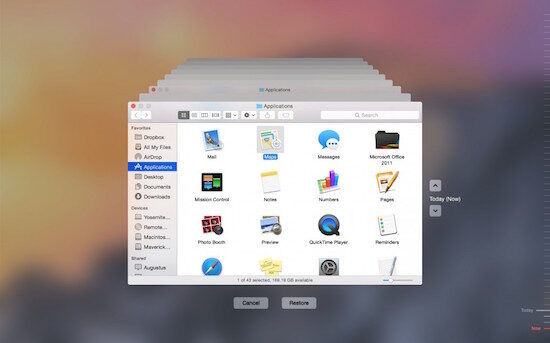
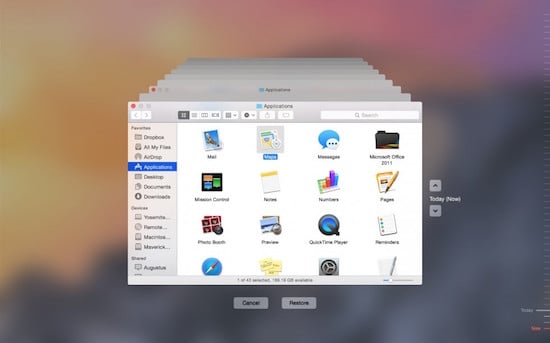
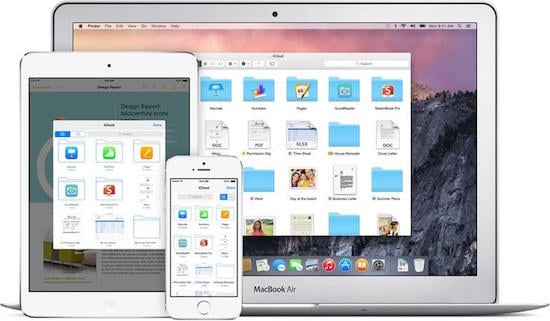
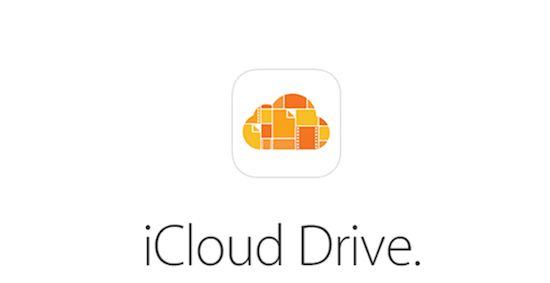




2 thoughts on “How to Browse iCloud Drive Files in Time Machine”
Your account of how to access & restore iCloud Drive files saved by Time Machine does not work for me if the file I’m looking for is inside a folder. For example I have folders named ‘Numbers’, ‘Pages’, ‘Keynote’ etc and as soon as I navigate to any previous time/date other than ‘Now’ in the Time Machine display none of those folders is displayed; all files that are stored in the root of iCloud Drive are displayed and can be restored as you say. I am using ‘El Capitan’. Any suggestions?
Hello I am having the same issue as Alan.