Apple focuses heavily on battery life on every mobile product it sells so much so the company took a new approach to the age-old design of batteries. But what if your Macbook battery life isn’t hitting the 8+ hours of use touted by Apple? Here’s a fix.
Understanding Your Battery
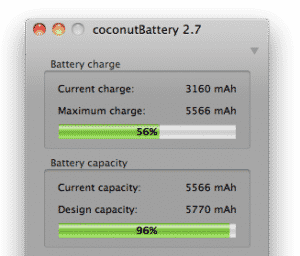 Your MacBook, depending on model, can pack a 5-8+ hour battery life. However, you may never get anywhere near that much life from your battery on a single charge if you’re doing anything more than surfing the web. Apple bases its battery tests on “Wireless Productivity” and real world tests reveal for the 17″ MacBook Pro and the 13″ MacBook Pro run at 3-4 hours per charge.
Your MacBook, depending on model, can pack a 5-8+ hour battery life. However, you may never get anywhere near that much life from your battery on a single charge if you’re doing anything more than surfing the web. Apple bases its battery tests on “Wireless Productivity” and real world tests reveal for the 17″ MacBook Pro and the 13″ MacBook Pro run at 3-4 hours per charge.
However, it’s not all doom and gloom. I’m able to eek out 8+ hours of battery life on my MacBook when browsing the web and Blogging but I can’t turn on my keyboard’s backlight, turn the brightness beyond 60-70% and I can’t open any processor intensive Apps.
To get an accurate readout of your battery, I recommend using an amazing App called Coconut Battery. The App gives you a quick summary of the important information about your battery such as charge and current vs. design capacity.
Calibrating Your Battery
One of the easiest solutions to getting a more realistic reading from your battery is to calibrate it. Calibrating your MacBook’s battery gives the computer an accurate reading of what totally empty and a full charge means. According to Apple, you should calibrate your battery as soon as you buy one and once every few months after that. Simply running your MacBook until it dies isn’t enough, the calibration process is different for every MacBook which is something I didn’t know.
The MacBook Pro I recently purchased had about an hour of battery life when using Adobe Illustrator, far from the 9+ hours Apple quoted for less processor intensive tasks and still dramatically less than my previous MacBook. The problem was my battery wasn’t properly calibrated, a process I avoided for days.
Apple says you need to charge your MacBook’s battery to 100% and leave it connected for at least two hours which is easy enough. The tricky part was to drain the MacBook down and leave it ‘dead’ for at least five hours, something I skimped on by recharging it 3 hours after the batteries fully drained. I also didn’t charge my MacBook’s battery to full right away as I was away from an outlet for most of the day. The result was an improper calibration with my battery only having access to 96% of its designed capacity. Some more Macbook battery life tips here.



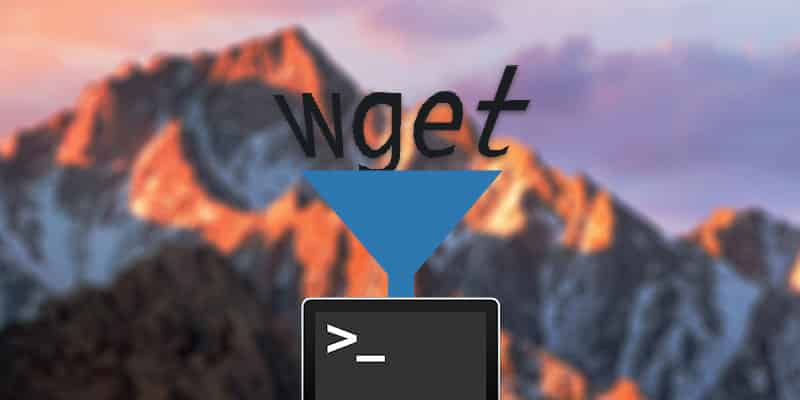
9 thoughts on “My MacBook’s battery life is horrible! What do I do?”
Another amazing battery related program is called Watts. It keeps track of when your battery NEEDS calibrated and walks you through the process step by step!
Total BS.
i’ve never seen a new macbook running any CS last an hour. You need to have that machine warranty replaced, because i configure at least 10 a week that go out like that, they get at least 4-5 hours.
I’d love to hear how you timed this, i was using a software tool that was counting down for me.
But yeah i’m sure that your 2 mac’s anecdotal experience triumphs my putting out 100+ laptops for my organization.
i hate tech media, there retarded.
Jesse, the problem was my battery wasn’t calibrated. After calibration my MacBook Pro can run Illustrator or Photoshop for at least four hours. Don’t jump to assumptions too quickly 🙂
Replace your hard drive with a solid state drive, which doesn’t spin. It did wonders for my four-year old MacBook Pro. Battery life has gotten about a 40% increase and the speed of the machine is pretty amazing. I was ready to buy a new one but no need to now.
You should also check out low battery saver. It makes sure your Mac sleeps before the battery completely runs out and let’s you set a warning to alert you that the computer is about to sleep. (https://itunes.apple.com/us/app/low-battery-saver) It won’t fix your battery problems but at least you won’t lose your work, have to restart your computer etc. Hope this helps!
Sorry, this is the correct link: https://itunes.apple.com/us/app/low-battery-saver/id480383312?mt=12
We’ve recently released a new Mac app and online service called FruitJuice to help you get the most out of your Apple notebook battery. Among other things, it automates, as much as possible, the battery calibration procedure.
More info and download: https://fruitjuiceapp.com
Intro and screenshots at: https://fruitjuiceapp.com/announcing-fruitjuice
I read on Apple’s website that calibrating MacBook batteries isn’t needed because they self calibrate…?
thanks for the tip!