Have you wanted to take a quick snapshot in Photo Booth and noticed the image is mirrored? Photo Booth becomes more frustrating when trying to capture anything when text is flipped rendering words unreadable. How do you fix this?
 The fix is as simple as opening Photo Booth and selecting “Edit > Auto Flip New Photos” or pressing “Shift + Command + F”. Auto flipping new photos in Photo Booth will capture images without a mirror effect. This is great if you want to take a picture of anything with text or don’t want your image flipped.
The fix is as simple as opening Photo Booth and selecting “Edit > Auto Flip New Photos” or pressing “Shift + Command + F”. Auto flipping new photos in Photo Booth will capture images without a mirror effect. This is great if you want to take a picture of anything with text or don’t want your image flipped.
If you’re not happy with the iSight’s image quality when using Photobooth, you can invest in a new USB camera. However, there are some caveats. You can’t walk in to your local electronics store to order any USB camera; it must be UVC (USB Video Class) compatible. Thankfully, a website exists to guide help you to find a camera that won’t need any drivers and is Photo Booth compatible.




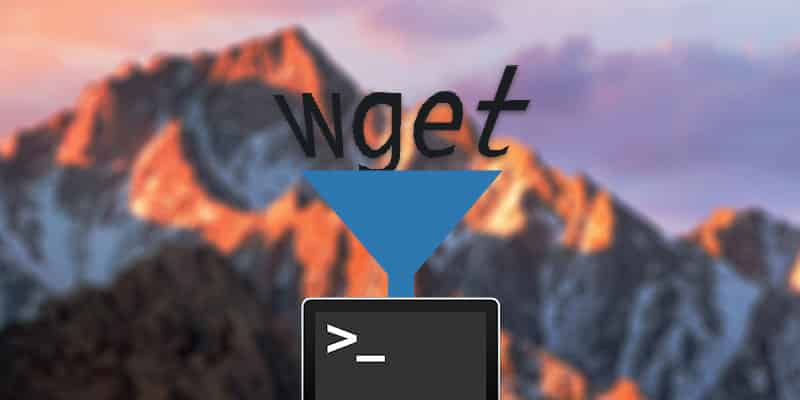
One thought on “Using A Mac: How to reverse your Photo Booth images”
This doesn’t work.