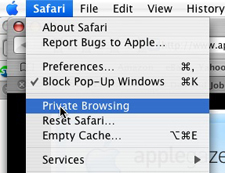 Today’s Quick Tip couldn’t be simplier, but it’s a feature that alot of people seem to either forget, or not know about.
Today’s Quick Tip couldn’t be simplier, but it’s a feature that alot of people seem to either forget, or not know about.
In Safari, you can browse the web in absolute privacy (i.e. – with no trace of where you have gone on your computer: nothing is added to the history, autofill, downloads window, and no info about what you are viewing or reading on the web is saved or cached).
This is, of course, very useful if you are on a public terminal, or if you want to browse the web without anyone knowing exactly where you have been, or what you have been doing…you know, in case you’re shopping for a birthday present for the wife, and you don’t want her to find out…that sort of thing…
Enabling it couldn’t be simpiler. Just click on Safari and select Private Browsing.
Do you have a Quicktip for OS X that you’d like to share? Click Here to send it in! Be sure and include the URL of your website or blog so we can give proper credit and linkbacks!




3 thoughts on “OSX Quick Tip: Private Browsing in Safari”
Thanks! For some reason I always thought you needed .Mac for this option.. seems that isn’t the case 😉
Private browsing can be useful but bare in mind that Safari will still collect cookies if set to do so in the preferences.
Caution: I believe you need to fully exit Safari for all the stuff to be erased.
If you leave Safari open, the next person using the computer can still hit the “back” button to visit the private pages you were just visiting.
I believe this is even the case if you fully close the Safari window, but leave the program active with no windows open whatsoever. The way to experiment. Close the Safari window, (apple-key W) but leave Safari open. Then open a new Safari window to see if all the stuff is erased, or is still hanging around.