One of the hardest parts of getting a new machine is moving over all of your content from your current system to the new one. In Tiger, however, that is a snap.
All you have to do is connect your old Mac to your new Mac via a Firewire cable. Then head into the Applications folder of your new Mac, and selecting
Utilities> Migration Assistant
Migration Assistant will then launch and ask you a series of simple questions about what you want to do. Once your finished it will move over all of the old content and settings you specified to your new Mac.
Do you have a Quicktip for OS X that you’d like to share? Click Here to send it in! Be sure and include the URL of your website or blog so we can give proper credit and linkbacks!



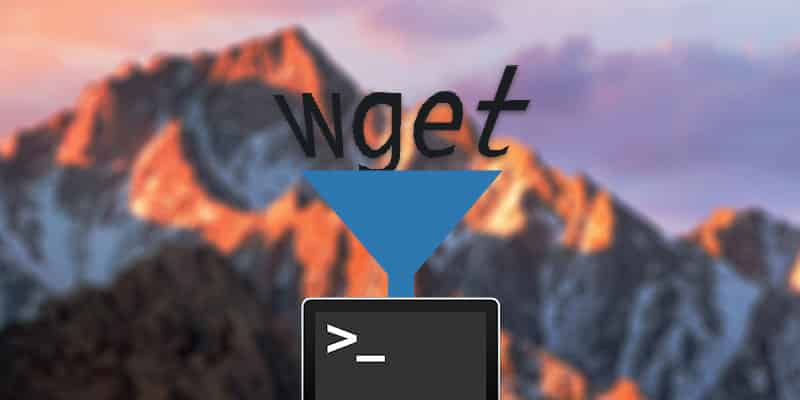
2 thoughts on “OSX Quick Tip: Move All of your Stuff to a new Mac – FAST”
If you buy a new Hard Drive for a laptop, and want to be able to use migration assistant, you can create a disk image of your current system and save it to a USB drive.
After you install the new hard drive, install OS X from your original media, do all the updates, attach the USB drive, and mount the disk image. Once you launch Migration Assistant, it will recognize the disk image and move all your old stuff to the new drive easy as pie!
@rahrens
Awesome tip! Thanks!