 Adding Keywords to your Photos is an easy way to make them searchable, and easier to find. You can even search via Spotlight to find the images you’re looking for after you have attached keywords to them.
Adding Keywords to your Photos is an easy way to make them searchable, and easier to find. You can even search via Spotlight to find the images you’re looking for after you have attached keywords to them.
To do it, you’ll need to be using Preview to look at your photos. Under the tools menu select Get Info. Then click on the keywords tab, and then the Add button. This will add a field where you can enter your keywords. Seperate them by commas and you’re done.
Boom! Keyword searchable photos!



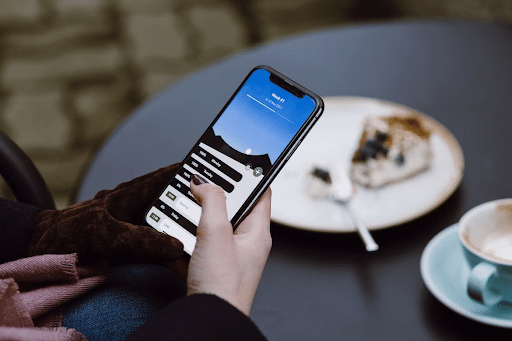

3 thoughts on “OSX Quick Tip: Adding Keywords to your Photos”
Thanks Michael for this cool tip.
Err, but, keywords added this way do not appear in iPhoto & vice versa. iPhoto keywords are not searchable in Spotlight??
Our Nucle Browser can help you out with this.. we provide a nice GUI which makes it less cumbersome to add keywords to pictures.. and yes, it is fully integrated with Mac OS X, so you put them right into the place where you want them (the keywords section you are mentioning)… and why not do this remotely? or offer something better than Spotlight?
Give it a try I would say and download it free at http://www.inuron.com
Regs, Jorre.