One of the first problems I encountered when I hooked up my Apple TV was that the Apple Remote was controlling both my Macbook Pro AND my AppleTV.
Not cool.
To solve this problem there are a few things you can do about this.
First, you can Pair the Apple Remote to the AppleTV. Just go into settings and select Pair Remote. Now the remote will only work with the AppleTV.
Now, if you want to go that route, you’ll also want to pair your Apple Remote for your Mac to your Mac. You can do that by getting close to your Mac (no more than a few inches away), pointing the Apple Remote directly at the system….now press and hold the Menu and Next/Fast-forward buttons simultaneously on the remote for 5 seconds. Now THAT Apple Remote will be paired to only your Mac.
Alternatively, if you don’t want to use multiple remotes, but also don’t want your Mac being controlled everytime you try to operate your AppleTV, you can disable the remote control infrared censor.
To do that, simply go into System Preferences, select Security, and select “Disable remote control infrared censor.
Boom! Done.



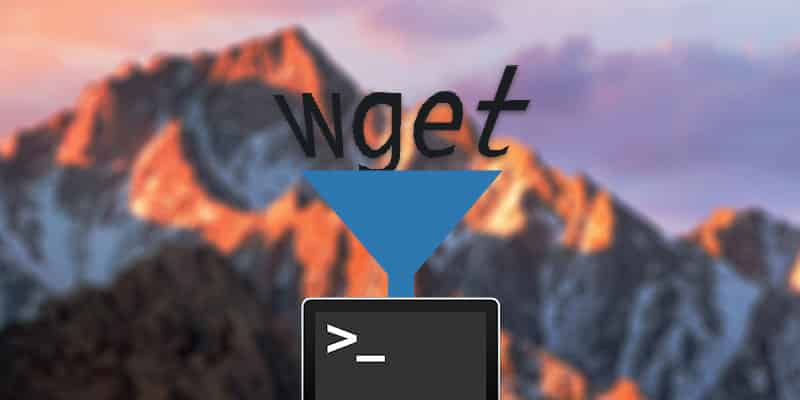
3 thoughts on “OS X/AppleTV Quick Tip: Pairing and/or disabling Remotes”
Kool, Thx.
Np…it was driving me nuts at first…I’m sure if I’d read the manual it would have explained it…but really…who does that?
it’s Sensor with an ‘S’.
Sensor sensor sensor. Gah!