Some people love the Dock…some people hate it. I happen to like the Dock quite a bit. I like having large icons at the bottom of the screen to easily find the applications thatI use the most…BUT…sometimes I need more onscreen realestate. So, the simplest thing to do would be to resize the Dock. I could do that through the Dock Preferences menu…but why?
This Quick Tip is so much easier!
Simply move your cursor over to the divider in the Dock (ya know, near the trash can), and hold down the Option key. Now, click with your mouse and drag it left or right. You’ll see the Dock increase or decrease in size depending on which way you go!
This is an easy way to get the most out of your screen space without removing the Dock, and you can easily put it back to the way it was before when you’re finished.
Do you have a Quicktip for OS X that you’d like to share? Click Here to send it in! Be sure and include the URL of your website or blog so we can give proper credit and linkbacks!



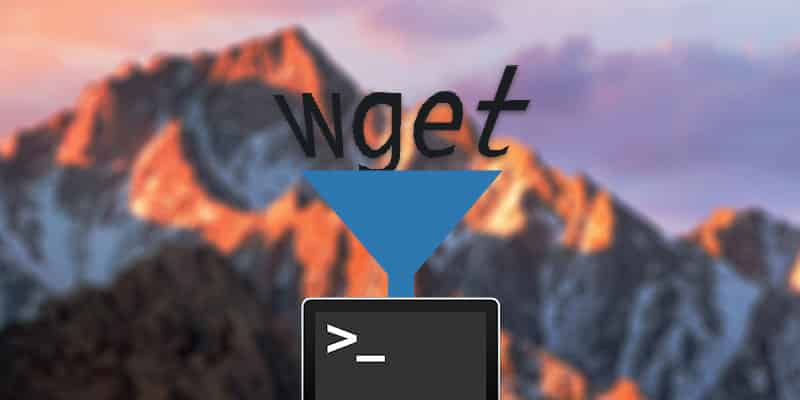
2 thoughts on “OS X QuickTip: Resize the Dock”
that actually works without the option key and in any direction (left/right and up/down) 🙂
Clicking the divider and draging up or down is the only way that works. No option key and no left or right.