 A bad font can destroy your life. Wait…that might be over stating it a bit…but not much. Corrupt fonts cna be a nightmare on your system, and can cause you unneeded headaches…but there is an easy way to check for them…here’s how…
A bad font can destroy your life. Wait…that might be over stating it a bit…but not much. Corrupt fonts cna be a nightmare on your system, and can cause you unneeded headaches…but there is an easy way to check for them…here’s how…
Go to your Applications folder and launch Fontbook.
You can either select the one font you think is the problem, or sleet multiple fonts by holding down Command as you click on the suspects.
Go under the File menu and select Validate Fonts
This brings up a Font Validation window. Here, if you get a little checkbox next to the font it’s good to go. If you get a yellow warning sign, there may be a problem, and if you get a red “x” then the font is corrupt.
You can then remove the corrupt fonts by checking the boxes next to them and clicking Remove Checked at the bottom of the program window.



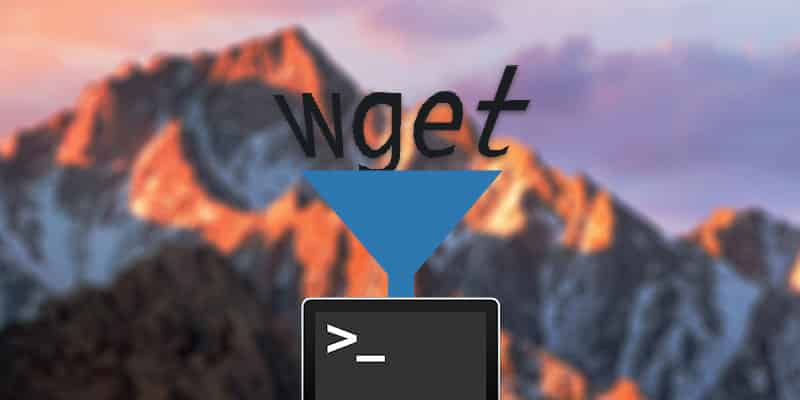
2 thoughts on “OS X Quicktip: Find and Eliminated Corrupt Fonts”
Just a small correction. The OS X font management app is called Font Book. “FontBook (with no space) is something entirely different.
I love you. You just saved me so much aggravation. Thank you!!!!!! 🙂