While I’d recommend that you just download and use SnapNDrag, if you want to do it the hard way, here are the Keyboard Commands for taking a screenshot in OS X.
command+shift+3 Full screenshot
command+shift+4 Crosshair to allow selection of screenshot area
command+shift+4, then spacebar Camera to capture specific screen object
Do you have a Quicktip for OS X that you’d like to share? Click Here to send it in! Be sure and include the URL of your website or blog so we can give proper credit and linkbacks!



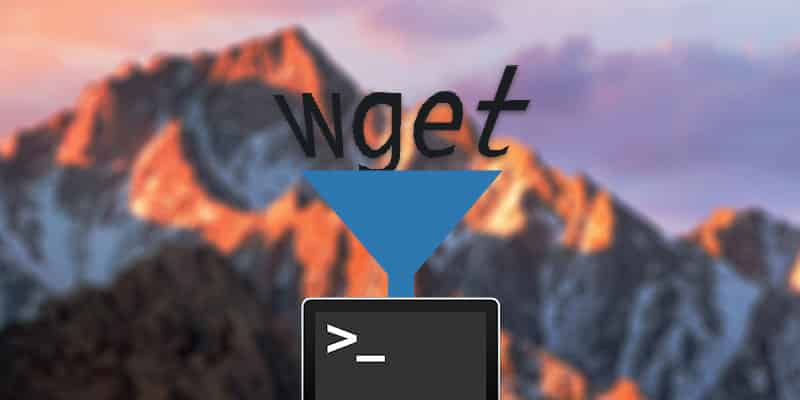
One thought on “OS X Quick Tip: Take Screenshots in OS X”
it’s actually possible to change the screenshot hotkeys (and a lot more hotkeys, too) to a less finger-straining combination in the “keyboard and mouse” panel of the system preferences. for example, i changed mine to shift-apple-space, which i find a lot more easy to push.