Want to print a document directly from your desktop without even opening the application?
Here’s how you do it.
Open System Preferences>Print & Fax
Then click ther Printer Setup button, then press Command-L to show the Printer List dialog. Click on the printer you would like to use, then go up to the menu bar and select Printers. In that menu at the very bottom you will see …Create Desktop Printer. Select this option and an icon for your Printer will appear on your Desktop.
Now you can simply drag any file you would like onto that Desktop Printer icon and it will print.
Do you have a Quicktip for OS X that you’d like to share? Click Here to send it in! Be sure and include the URL of your website or blog so we can give proper credit and linkbacks!



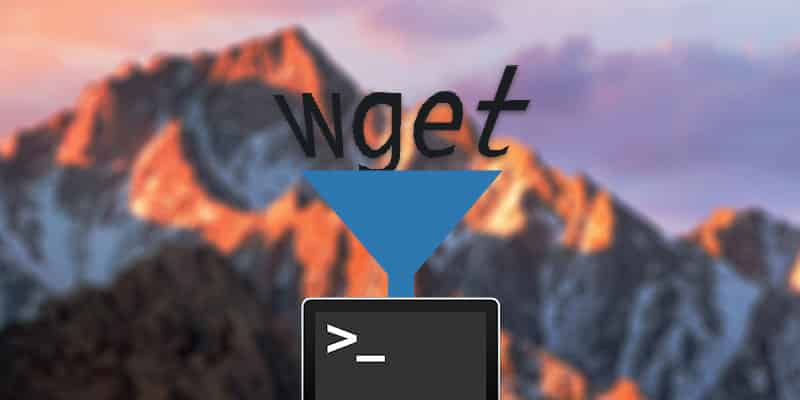
3 thoughts on “OS X Quick Tip: Drag and Drop Desktop Printing”
In Windows, you can right click on a document type file and there is a Print option. This opens the file unfortunately and prints to the default printer. Is this possible?
Jon
The Mac provides identical functionality for printing. CONTROL click (right-click with 2 button mouse) a document and choose print from the context sensitive menu.
I think it prints without opening the document.
Michael
Great tip thanks! Really works well. Printing has always been an issue for my and my iMac (keeps telling me cartridges are in the wrong way round?!), and although this isn’t a solution to that it makes printing very handy.
Many thanks!