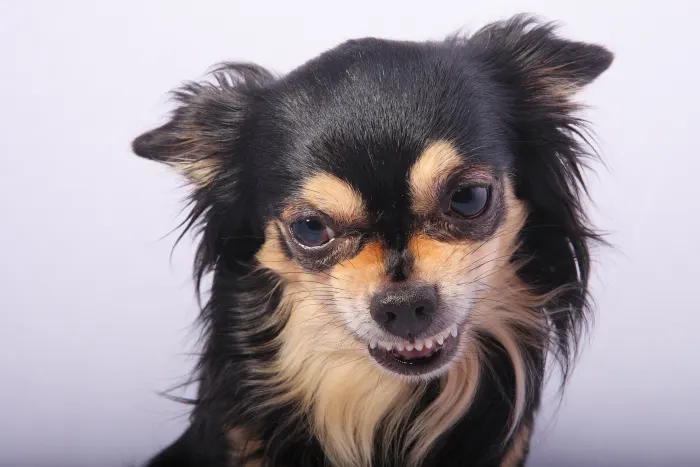![]()
I used to watch Star Trek when I was a kid, and one of my favorite things was seeing people transport from one place to another, all with the click of a button. I never figured I’d be able to teleport, but now, it seems like I’ll be able to do just that. Well, maybe not me, but my files will.
But before I can get into what Dropzone does, let’s take a moment to find out why, by using my work as an example.
I write for blogs, magazines and all sorts of different characters, as well as take pictures as well. A lot of my customers use an FTP to make uploading my files to them quicker and easier. I’m also a bit crazy with backups, so I’m always copying files from one place to another, usually drilling down multiple folders to get to my destination. When I discovered Dropzone, I sent an e-mail off to their publisher, Aptonic Software, who sent me a free demo unit to evaluate.
Which is exactly what I’ll do now.
Dropzone is an application for your Mac that works a bit differently from others. When you double click on the icon in the dock, it pulls up a stacks-like window that looks like this:
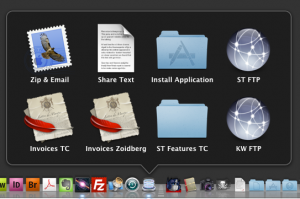
For the record, yes, that’s Optimus Prime in there. Don’t judge me.
Each item in the dock has a different function, depending on what you assign to it. To use it, you simply drag your file or folder onto the icon, and it makes it happen. You can zip a file then e-mail it off, install an app, send things to Flickr, upload to an FTP, or just move to a folder. Whatever you drag to the icon will do what it’s designed to do.
Setting up these destinations is fairly easy. Once the doc is in the menu bar, you right click on the icon, click on preferences, and away you go.
To test this, I setup my own system, then performed a dry run. I zipped a file, moved a folder, and uploaded files to an FTP. So how’d it work?
Zipping a file to e-mail? No problem. I had a series of pics that I wanted to send to a buddy of mine, so I dragged it, and after hearing a quick beep, Mail opened with my zip file already attached. My signature wasn’t, but that’s not the end of the world.
Moving files? I took a file from my desktop, dragged it onto the Invoices Zoidberg folder, and after a beep, it was right where I needed it to be.
Then it came time to do the FTP test. I started by using one of my client’s FTPs, mainly because I wanted to see if it worked. Well, it didn’t. Several test tries later, and I couldn’t get the FTP function to work, so I decided to switch it over to my personal FTP, and give that a shot. Sure enough, no problems. I chalked it up to a problem on their end, but who really knows.
On another note, you can also add other features to the system. Dropzone has a series of additional features on their website, ready for download whenever you please. Installing them is a quick double click and then you just setup your preferences. Adding an instant sleep, screensaver or Dropbox upload is super easy.
This is a good example of a Mac utility that adds functionality that you didn’t know you needed, similar to TextExpander or Quicksilver. Is it perfect? Well, in my testing, it was pretty close, with just the one error on the FTP. But for the price – $10 with a free demo available as well – it’s pretty hard to beat.