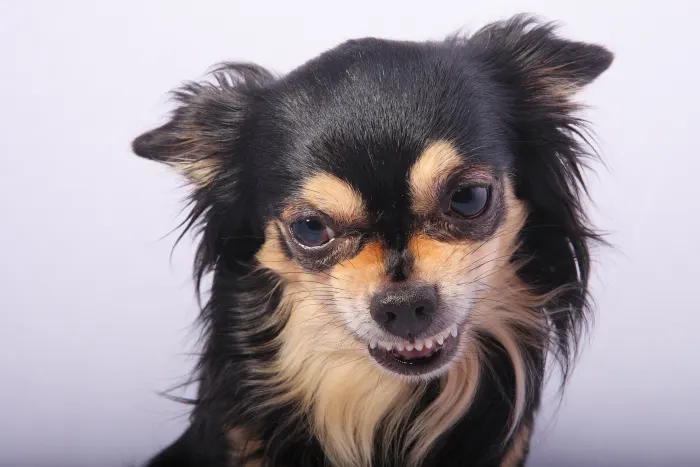If you have an iOS device like the new iPhone 5S or iPhone 5C, you know the pain of being forced to use iTunes on a consistent basis. Since the launch of iTunes 11 the interface and functionality of iTunes has changed dramatically, making it nearly impossible for the average user to find his or her content and settings.
With the recent launch of iTunes 11.1.1, Apple default sets most view and operation settings for you, so it’s a good time to go back and check out what you can set to make things work a little better.
With a little tweaking, however, you can wrangle iTunes and make it work how you want it to. Here are the 6 tips to make iTunes better on the Mac.
1. Sidebar
Since iTunes 11 was a complete redesign, the sidebar that we’ve all grown to love seemed to magically have disappeared. While Apple provided new links to all the items originally in the sidebar, something just feels off with it not there.
It’s super easy to get it back, all you have to do is click on View menu then Show Sidebar.
Before:

After:

2. Status Bar
Another useful feature that did the disappearing act in iTunes 11 was the Status Bar. This little bar runs along the bottom of the iTunes window and helps by giving you important information about your library.
To turn the Status Bar back on, click on the View menu, then Show Status Bar.
3. Get List View Back
When you first start using iTunes, it shows in Artist List view. This is kind of nice, as all the artists are listed on the left, but if you’re used to old iTunes and how music showed there, this can be a real pain.
To give back the old list view, just click the View icon in the top right of the media window and select List View.

4. Smart Playlists
Smart Playlists seem to be one of the most overlooked features in iTunes. While this feature is nothing new, a good smart playlist can be useful past just choosing songs to listen to. They can help you organize and find media you may otherwise thought was lost. Here are 3 useful Smart Playlists that go beyond a regular “greatest hits” playlist.
Added Today – If you add a few song or video files here and there, they can easily get lost in the sea of music, movies, and TV shows in your iTunes library. You can make a smart playlist that shows all files added to iTunes today. This is also great for seeing what Podcasts were downloaded today.
To make this smart playlist, make sure the sidebar is showing, then click the + sign at the bottom and select New Smart Playlist. Here, you can choose all the criteria your new Smart Playlist will follow. Set the Date Added to be in the last 1 days.
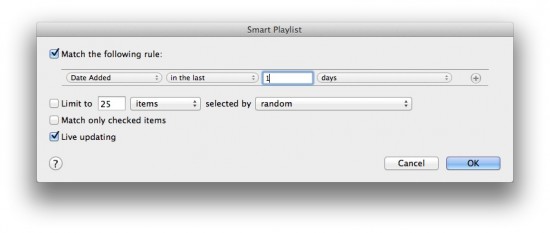
iTunes Match – If you use Apple’s iTunes Match service and want to see if you have any tracks that have an error in their upload, you can make a smart playlist that shows this. Just set iCloud status is Error and you’re good to go.

Most Popular Tracks – With Smart Playlists you can even make an auto-updating playlist that includes every track played more than, say, 5 times and has never been skipped. AKA, your favorite tracks.
To make this playlist, set Skips is 0 and Plays is greater than 5. To add the second condition, click the + sign at the end of the first condition.
5. Up Next
In iTunes 11, there is a great and very underused feature that makes iTunes feel more like a DJ program and a little less like a bloated media center: The Up Next feature. It’s located in the top display are of iTunes to the right. It looks similar to a playlist icon.

When you’re just playing a track in iTunes it will show the next tracks. This works when shuffling your entire library, too. If you find a song that you want to play next, there are a few ways to do use Up Next to add them.
First, you can right-click on any track and select “Add to Up Next.”
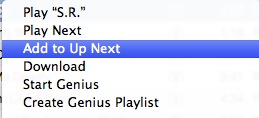
When you add a song to Up Next, the icon shown above will turn Blue.
Another way to add to this menu is to drag and drop files onto the Up Next icon. Just click on the song you want to hear next and drag it over the icon shown above and you’re all set. Click on the icon to see what’s next, and drag and drop tracks here to reorder on the fly.
6. See Downloads… Again
In previous versions of iTunes downloads were shown in the sidebar. When you started a download, the sidebar item would appear and give you a clear view of what was downloading. In iTunes 11 however, this seemingly disappeared. Now, when downloading files, a small download icon appears in the top of the iTunes window.
![]()
To see downloads you need to click on this icon. If your download is finished, but you still need to see what actually downloaded, you can click on the Window menu in iTunes and select Downloads. This will bring up a new window with all your downloads in it. You can choose to leave this open all the time to see downloads, or only open it when you need it.

Wrap-Up
These are just a few ways to make iTunes a lot better than it is out of the box. Some of the items listed above aren’t new, but are rarely used. They are simple enough for a new user to play with, and powerful enough for the most hardened user.
iTunes can be a pain to use, but if you have an iPhone, iPad, or iPod Touch you’re basically stuck using it, at least for now, so why not make the most of it.