Lion is finally here. Yay! There are more than 250 new features, but most of the media noise is devoted to the biggies like Launchpad, Mission Control, Auto Save, and Versions. Here are 6 goodies you may not have discovered yet.
Spotlight Can Search More Than Your Computer

Run a search for anything with Spotlight (that little magnifying glass in the top right corner of your screen), and you’ll see that two new options have been added at the bottom: Web search and Wikipedia search. Click on them, and you’ll instantly search either one. Best of all: search results for Wikipedia will come up in Lion’s own Dictionary app. And surprisingly, the web search option doesn’t send results to Safari — it opens the search in your default browser.
Smart Zoom
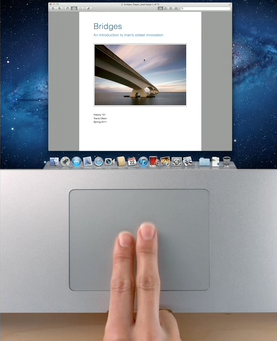
So you’ve watched the little opening video about how to use all those great multitouch gestures (and seriously, once you use them, you’ll never go back), but here’s one you might have missed. Everybody knows about using two fingers to pinch-to-zoom or contract. But what if you want to auto-zoom — aka, make an image or file zoom in to just the right size to fill your window neatly? Just double-tap on it with two fingers, and it pops right into place. To be clear: that’s double-tap, not double-click.
iPhoto Faces
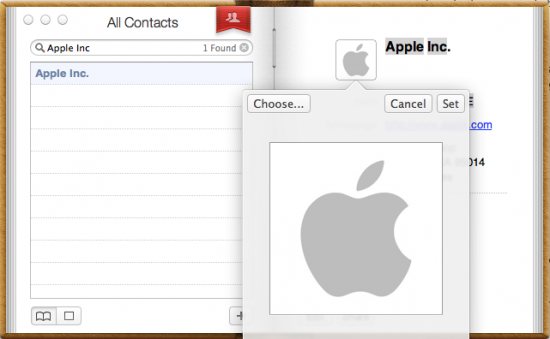
Address Book has a whole new look and feel in Lion. It’s more like the virtual address book you may use on your iPad, though otherwise, it works pretty much the same way as it used to. One nifty new feature is the ability to quickly & easily use any picture from your iPhoto library as the face icon for a given contact. Just double-click on a contact’s face icon, and a new menu will zoom into place that’s very similar to iChat’s icon maker for your profile. Click the “Choose” button at the top left, and you’ll get a mini Finder window, which you can use to look through iPhoto — or any image file on your computer.
Setting a picture for your contacts puts that person’s face right next to email you receive from them in your Inbox. Which can really help cut down on Inbox clutter.
Day View
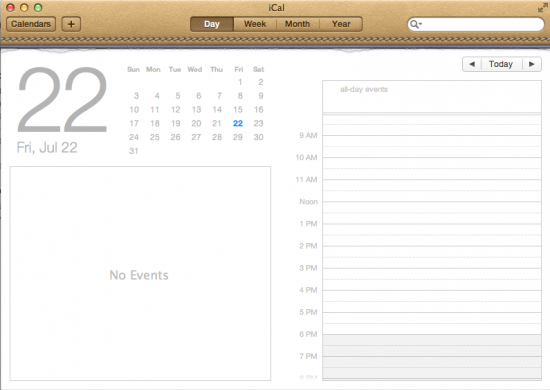
Just like Address Book, iCal has a new look reminiscent of its iPad incarnation. Mac users are finding a new option available to them within their calendar: Day View. On one side, there’s a running list of your activities for the day. On the other, a detailed schedule. It makes for a terrific to-do list.
iTunes Library Screen Saver
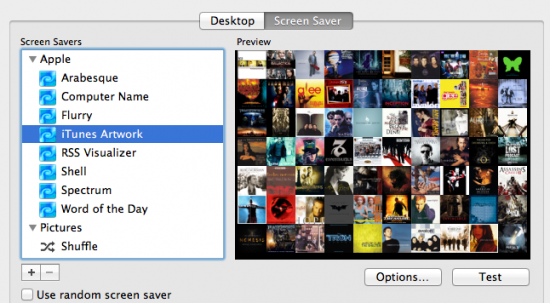
When you use your iTunes library as your Mac’s screen saver, you now have the option to click on any of the album covers shown, which will instantly start playing that album’s music. Come on, that’s just cool! (And something similar happens when you choose iPhoto as your screen saver.)
Go to System Preferences > Desktop & Screen Saver, and select “iTunes Artwork” from the list of available screen savers.
Add Your Signature

Preview has been overhauled with all sorts of cool new features, but none with a bigger wow factor than the ability to insert your handwritten signature into any supported document. Go to Preferences > Signatures to set yours up. All you have to do is write out your signature on a white piece of paper in black ink, and then hold it up to your FaceTime camera when prompted. Inserting it is a simple button click from the Annotations menu. Preview captures your signature as a vector image, so you can make it as big as you want without it becoming pixelated.


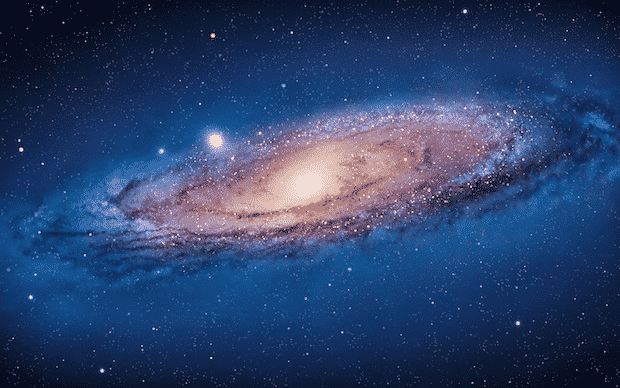

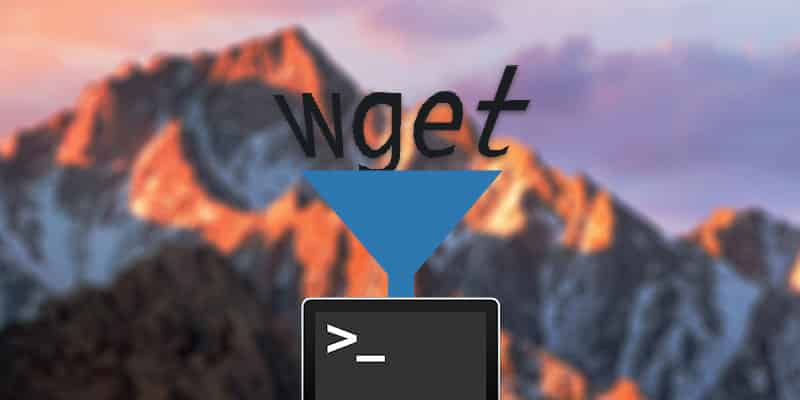
4 thoughts on “6 Things You Don’t Know OS X Lion Can Do”
Those same search options are built into iSO 4.3 and the iPad.
For instance you can highlight text in ePub used in iBooks and research Wikipedia or Google. There is even a built in Dictionary in iOS too.
OS system wide spell checker too.
There are a lot of similarities in Lion with the mobile iOS in the iPad.
Is that bad? Well once you are familiar with what can be down with one it is easy to see how to do it again on the other platform. Going to Windows or Android seems awkward to say the least after using all the neat stuff Apple has prepared.
I’m confused, how is the address book photo editing any different than how it’s been for years? That’s the way it is in Tiger.
Very interesting tips on how to utilize some of these very interesting features of Lion. That feature for inserting a vector image of my signature can be very useful, especially when one requires to include that on sensitive documents on the fly. Very nice research you have come up with right here. Thanks.