On September 16, Apple started pushing out updates of its latest operating system, iOS 9, to iPhones and iPads all over the world. With iOS 9 comes a sizable upgrade to iOS 8, but most of the upgrade is under the hood; several of the updates that you’ll actually use aren’t immediately discernible when you begin using iOS 9, so we have put together a list of the 7 iOS 9 tricks you need to know to get the most out of your iPhone experience.
7. Two-Factor Authentication
In the era of seemingly daily data breaches from giant companies that we once felt we could trust with our data, we have to be even more careful about who we trust with our information. Whether its our banking information or just family photos from the holidays, we have to take extra measures to be sure that our personal data is secure, and iOS 9 (coupled with the upcoming OS X El Capitan) improves an extra feature that has been protecting our data in previous iterations of iOS and OS X: two-factor authentication.
If you have a Gmail account, the chances are that you’re already fairly familiar with two-factor authentication; it’s the process of sending a verification code to your cell phone before you sign into Gmail. For Apple, the process works similarly, but in addition to sending a text message to your cell phone, Apple has the ability to send a verification code to your other iOS / OS X devices, making it quick and easy to secure your electronic data from unauthorized users.
6. New Keyboard Shortcuts
iOS 9’s new keyboard shortcuts are really exciting, especially for those of us who often find ourselves doing real work from an iPad. iOS 9 adds the ability to select text with a new touch gesture and extra shortcuts for bolding, italicizing and underlining text. In addition to the great new on-screen keyboard shortcuts, Apple (finally) gives the iPad the ability to understand keyboard shortcuts from a physical keyboard. This is one of the great iOS 9 tricks, one that has seemed obvious since the very first iPad.
While these keyboard shortcut updates are great news, it remains to seen how third-party app developers will use them, especially keyboard shortcuts from a physical keyboard. The integration of keyboard shortcuts could make a major difference between a good app and a great app, this is especially true for note taking and word processing apps.
5. Notes
With the introduction of iOS 9, Apple has definitely stepped its game up for the native Notes app. Until this release, Notes has always been a quick place to jot down a thought or two, but beyond that, it wasn’t ever really that functional, a weakness that opened a wide door for great third-party note taking apps to walk through. But the new and updated Notes is an app you’ll actually want to use.
Apple has updated Notes to make it fully capable of handling checklists, photos, maps, sketches and web clippings. If you’re invested in the Apple ecosystem, Notes gets that much better; all of your notes are available on all of your Apple devices, synced and ready to go.
Warning: the updates to Notes may actually make you ditch Evernote.
4. 3D Touch
3D Touch is the one of the iOS 9 tricks that as been available since before iOS 9; 3D Touch was first introduced on the Apple Watch, but with the introduction of the iPhone 6s and iPad Pro, it appears that Apple is bringing the new technology to several of its devices. 3D Touch is, at its most basic level, a way to right-click on a touch screen; it gives users a new way to access an extra menu inside an app. To do a 3D Touch, simply press down forcefully on your screen.
On its own, 3D Touch isn’t revolutionary, but in the hands of the right developers, 3D Touch may be able to be more than simply another way to access a menu. If you’re using an Apple Watch, you probably already have an idea of the possibilities for 3D Touch on a larger screen.
3. News
News is Apple’s long-rumored answer to other news-curating apps like Zite and Flipboard. Like the third-party alternatives available on the App Store, the more you use News, the smarter it gets. When you first start using the app, it will ask you to select a few news sites or blogs that interest you; from there, News will remember what you like to read and curate a reading list just for you. You can always add or delete favorites from the app as well.
Is News good enough to replace your tried-and-true news-curating app? Maybe. While large publications seem to work well on News, it seems that smaller blogs and websites can’t compete. As time goes on, News will certainly get better, but it might be a little too early to delete Flipboard.
2. Spotlight
Accessing Spotlight on your iPhone and iPad has never been easier: just swipe left from your home screen! This new spotlight is one of the new OS X El Capitan and iOS 9 tricks, and in the case of iOS 9, the update packs a lot into its new Spotlight screen. Siri’s suggests the friends that you’ll mostly likely need to contact and your four most popular apps. The “Nearby” section gives you restaurants, coffee shops, shopping and gas stations near your location. Another great addition to Spotlight is its new ability to search third-party apps, making it easy to find notes and messages sent from non-native apps.
1. iPad Multitasking
Finally, of all the iOS 9 tricks, this one is probably the one that most people have been looking forward to. For the first time, iOS 9 brings true multitasking to the iPad. It’s part of Apple’s push to make the iPad more productive. Features known as Slide Over, Split View and Picture in Picture comprise the iPad’s multitasking. Slide Over allows you to open an open without leaving the one you’re using; Split View is what most people consider multitasking—running two apps at once; and Picture in Picture allows you to watch videos or FaceTime while you’re using other apps.
But if you don’t have the latest iPad, you’ll be missing out on some of these features. If you have an iPad Air 2, iPad Mini 4 or iPad Pro, you’ll be able to take advantage of all iOS 9’s multitasking features, but if you have an iPad Air, iPad Mini 2 or 3, you can only use Slide over and Picture in Picture. If you have an older model iPad, none of the new multitasking features will be available for you. (If multitasking is important for you all with older iPads, it might be a good time to upgrade.)
If you haven’t yet updated to iOS 9, the new features offer quite a bit of value to your iPhone. With that said, many of them don’t jump out at you. (Seriously: how long would it take for you to swipe left from your home screen and Spotlight?) But these 7 iOS 9 tricks will help you navigate this update.
Are you already on iOS 9? If so, what are you enjoying the most? If not, what are some of your concerns about the new OS? Do you have more iOS 9 tricks? Let us know in the comments below.
You might also like:


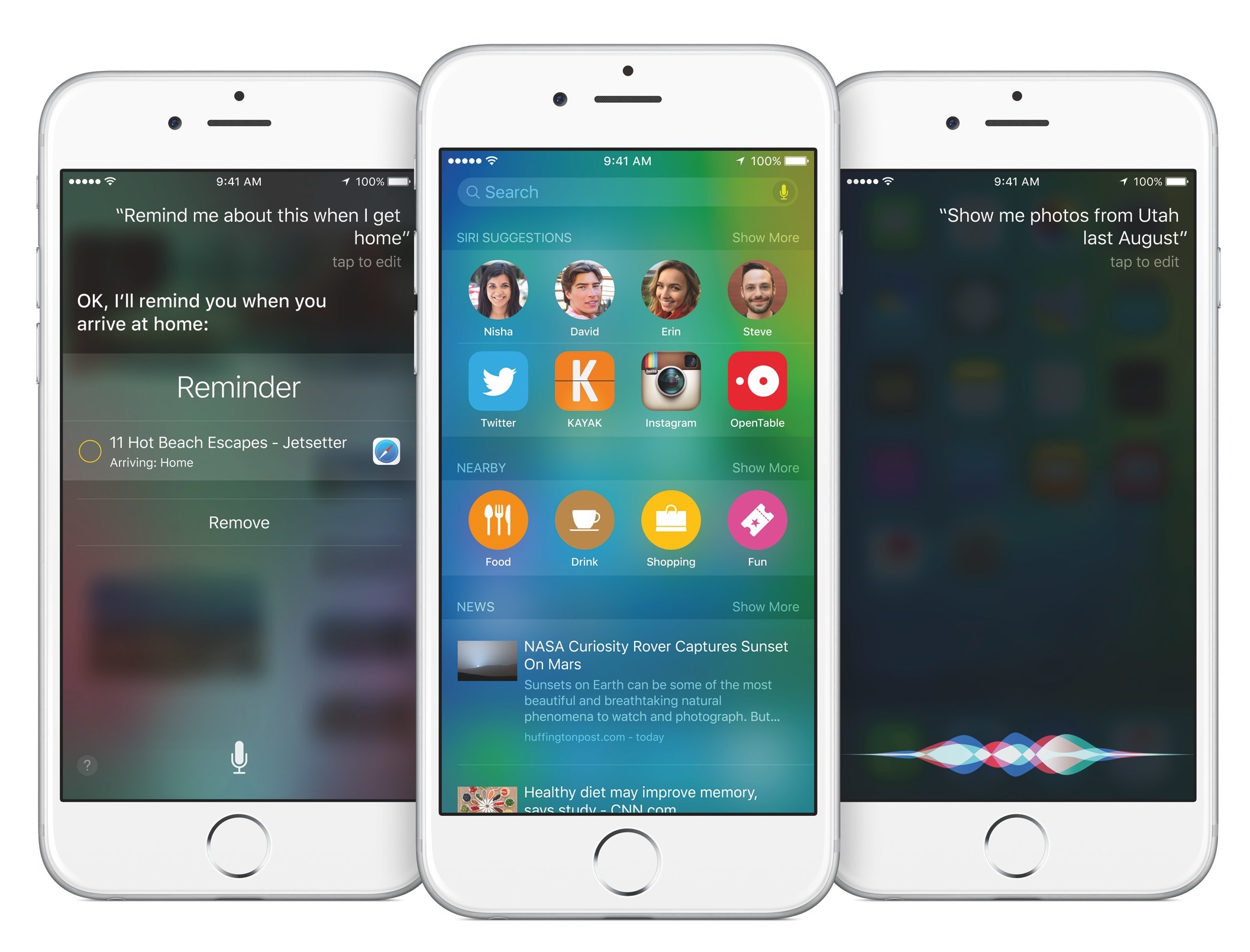
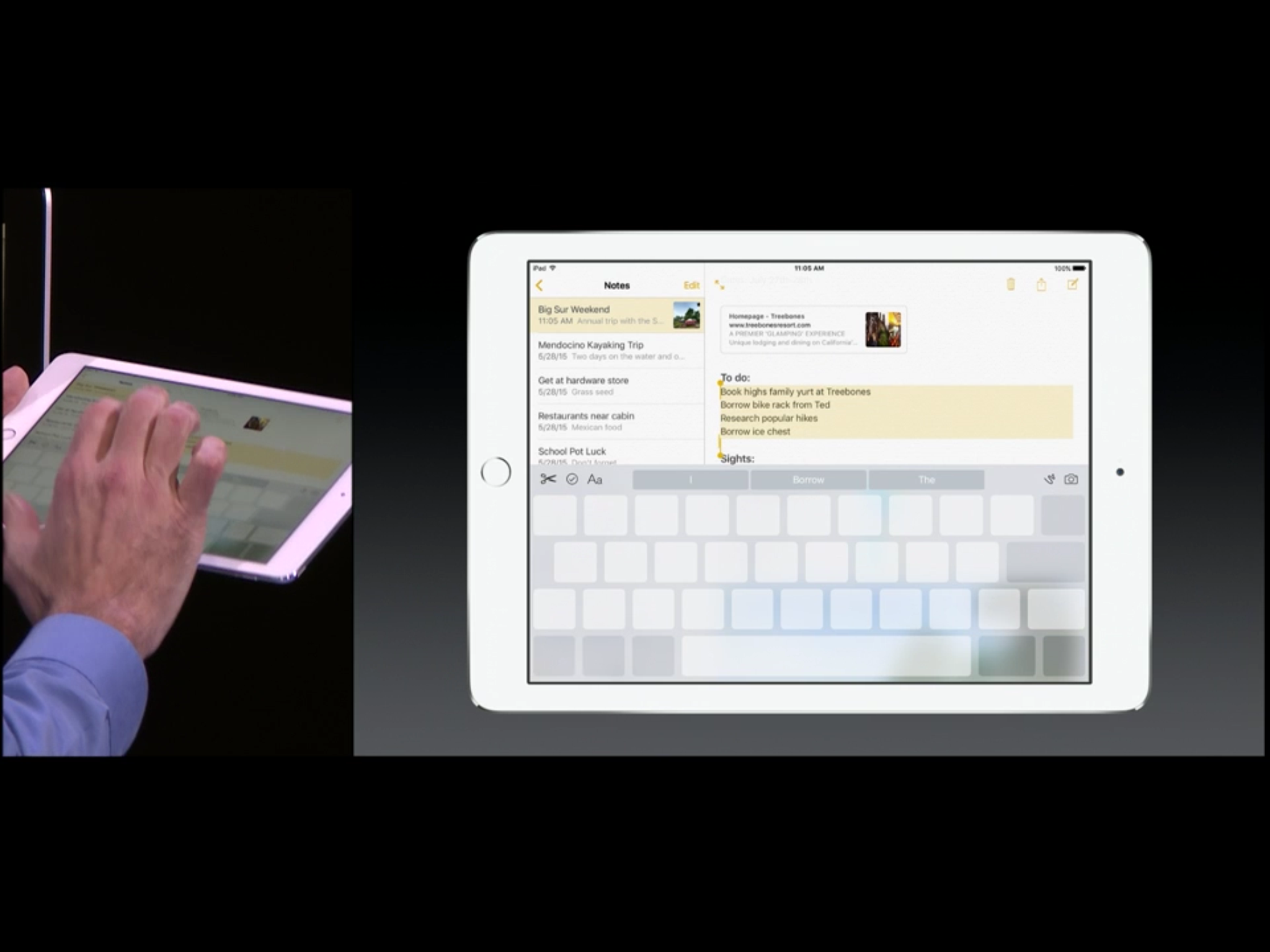


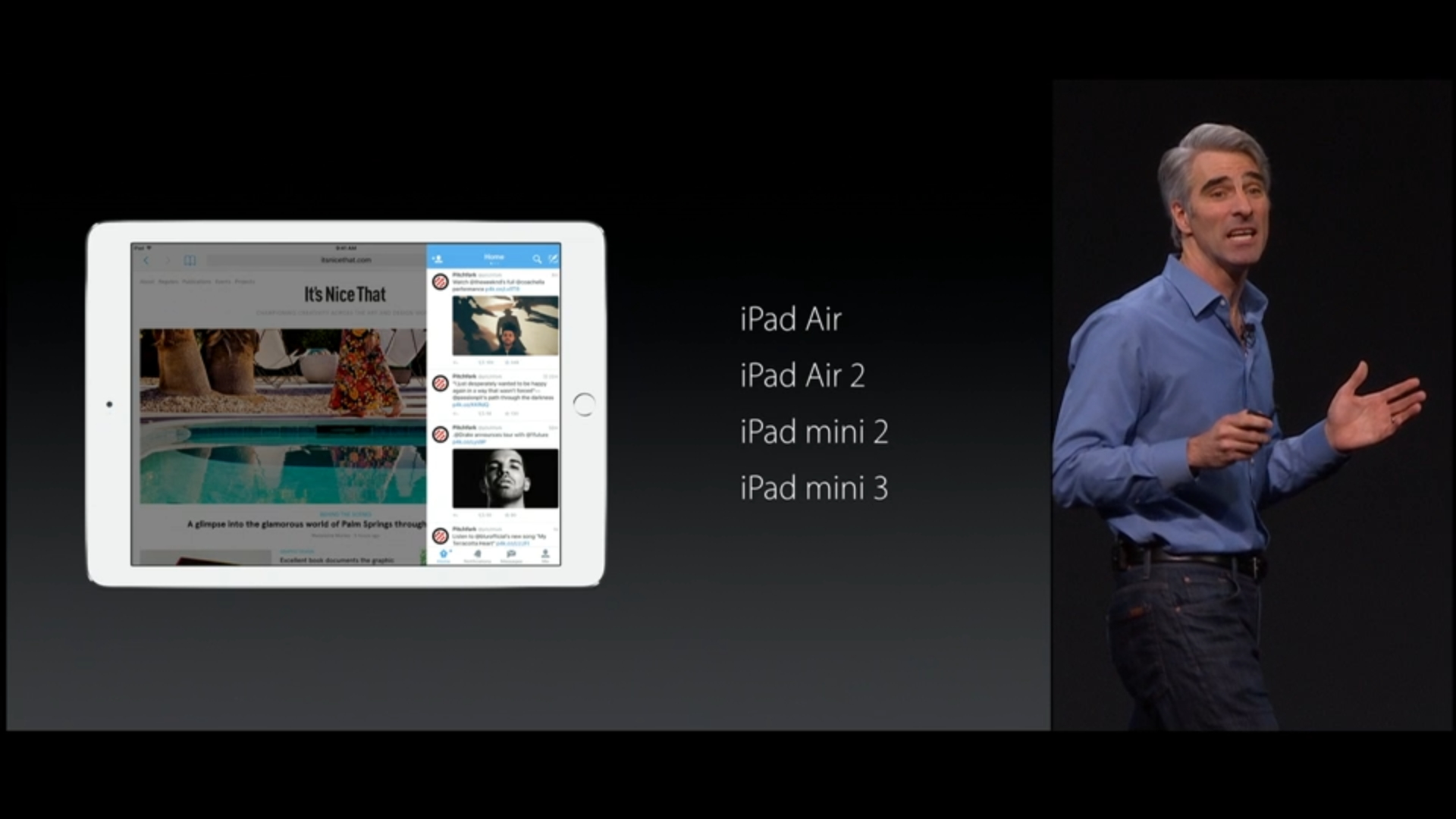



3 thoughts on “7 iOS 9 Tricks You Need to Know”
Wow, so much wrong with this article:
* The keyboard shortcuts (and text-selection methods) mentioned are only applicable to an iPad. Along with other hardware-specific dependencies (see below), it’s a bit disingenuous to indicate these tips are related (just) to “iOS 9”.
* 3D Touch has not “been available since before iOS 9” – it is actually a new feature of the hardware integrated in the iPhone 6S and iPhone 6S Plus (a device which is not mentioned in the article at all). The Force Touch feature offered on the Apple Watch is a distinct, and more limited, version of this capability – and this device doesn’t run iOS 9.
* Also, the iPad Pro does not offer 3D Touch, as is indicated in the article.
* Spotlight is accessible by swiping Right from the Home screen; swiping Left simply takes you to the 2nd page of apps, as it always has.
This really is a good article, with a lot of useful information. But, the egregious mistakes should be corrected, so that readers can actually make use of the valid information presented.
I’m sorry you took such issue with my article, and I do admit to making a mistake when I said that the iPad Pro features 3D Touch.
* As for the keyboard specific shortcuts, I was specifically talking about the iPad running on iOS 9 (which is why I don’t reference the iPhone), but I could have been clearer about that.
* 3D Touch is a new feature for the iPhone, but it has been in use on the Apple Watch since its introduction (it was just called Force Touch), and I never said that the Apple Watch runs on iOS 9. I was merely pointing out that 3D Touch is a natural evolution of the Apple Watch’s Force Touch.
* the iPhone 6s Plus wasn’t previously mentioned because, aside from the size, there are no discernible differences between the 6s and 6s Plus. They have the same features and capabilities.
Thanks for reading.
Thanks, Justin. My apologies if I came off too harsh in my post – I really do believe it’s a good article, and originally simply wanted to ensure it was 100% accurate. The approach I took was far too heavy-handed and argumentative, though.
A few more notes, though:
* Keyboard shortcuts: Understood, but the last tip (#1) specifically calls out “iPad Multitasking”. If the details here only apply to the iPad (is that correct?), it seems this section should be identified as “iPad Keyboard Shortcuts” or similar.
* Semantics of Force Touch vs. 3D Touch aside, I’d still argue that 3D Touch is a hardware feature – it’s not something which a user updating today to iOS 9 on any of the millions of devices currently in operation by the public, can take advantage of. It’s certainly a very-useful feature – but is really related to the hardware in question (and enabled by the initial software release upon which that new hardware platform is dependent).
* Understood on the suppression of a mention of the 6s Plus; thanks for the fix (swapping the iPad Pro reference in the article for one to this other device).
* And, thanks for the fix for the swipe direction – but note that the final comment (“Seriously: how long would it take for you to swipe left …”) still includes the wrong direction.
Again, thanks for your willingness to respond to feedback, and for doing so in a measured manner – despite the overly-hostile post from me.
Really do enjoy the site; keep up the great work!