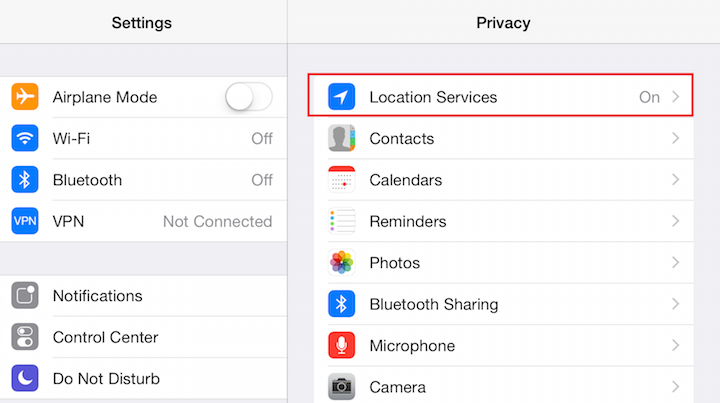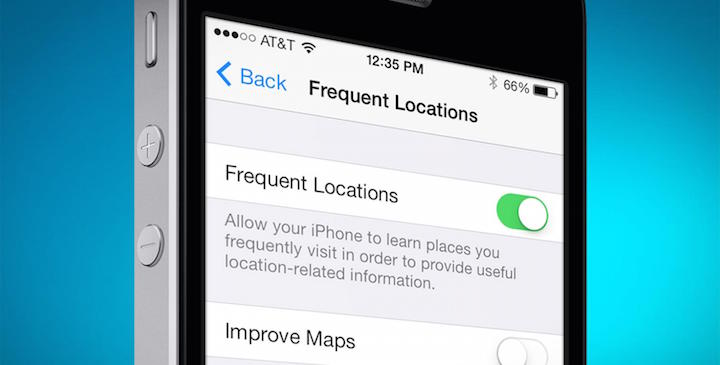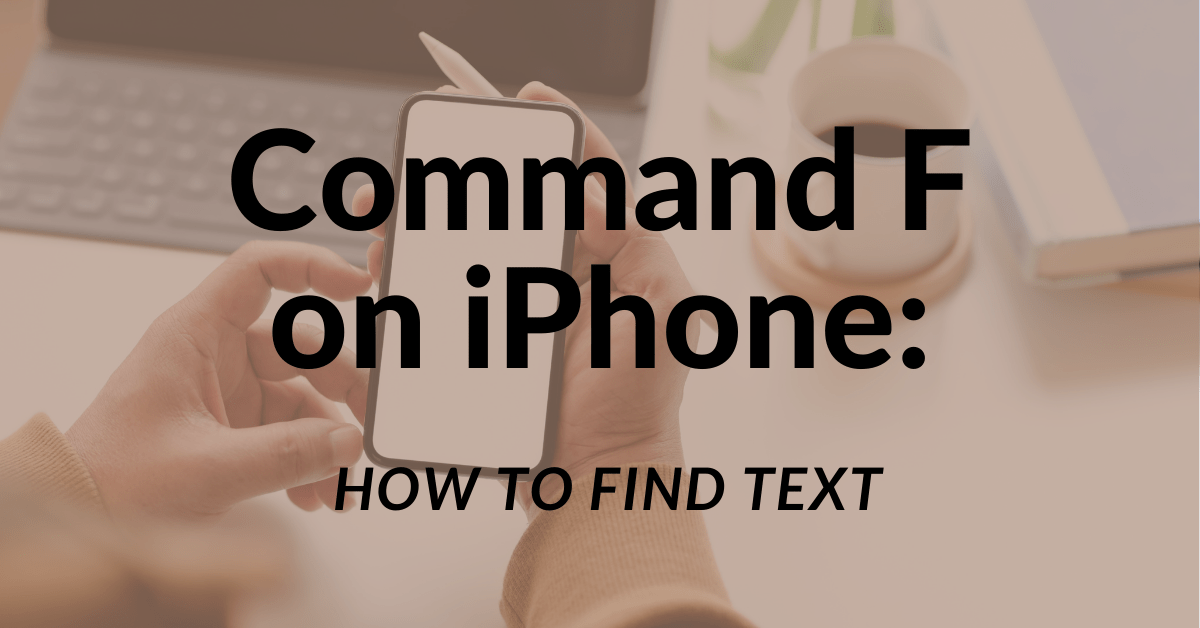Locational Services in iOS are always a bit of a hot-button topic with iPhone users. On the one hand, this feature of the mobile operating system provides some fantastic functionality, but on the other it walks a fine line with invading our privacy. While Apple has taken great strides at being more transparent with how this data is used, many iPhone owners are still a little creeped out by the way their devices track their movements. Take for example the “Frequent Locations” options, which keeps tabs of where you’ve been, how many times you’ve been there, and how soon it’ll take you to get back. Not everyone finds this to be a all that helpful, and here’s how you can turn it off.
Frequent locations is one of those services that many iPhone users don’t even know exists, nor what exactly it does. In a nutshell, the smartphone tracks your moments and records when you’ve been stationary for an extended period of time. It then stores the GPS coordinates of that location in its database for future reference. If you visit that particular place more often, it’ll even give you an estimate of how long it’ll take to get back to that place when you open the Notification Center.
This can actually come in very handy if you want to check traffic for instance. Say you’re headed to work in the morning and you want to know how long it will take for you to get there. The iPhone already knows where you’re most likely headed, and will automatically check traffic updates to give you an estimate of how long it will take to drive to your destination. If your daily commute is usually just 20 minutes, but your phone informs you that it’ll take twice that long instead, you know something is up along your usual route, and you can plan accordingly.
If you happen to be one of the iOS users who finds this feature to be a bit unnerving, but don’t want to turn off Locational Services altogether, you’re in luck. There is an easy way to disable Frequent Locations, while still allowing your other apps to continue accessing your phone’s GPS chip as needed.
Apple has actually hidden the options for this feature deep inside the Settings app. To find it, first launch that app, and select the option for Privacy. You’ll find Location Services at the very top of the list, and tapping on it will open a menu that allows you to disable that functionality altogether. You’ll also find the options for toggling “Share My Location” services off and on, as well as a list of all of the apps that are authorized to use Locational Services on your phone. The settings for each of them can be adjusted individually as well, giving you complete control over which apps can use your phone’s GPS.
If you scroll down to the bottom of that list you’ll also find something labeled “System Services.” Tapping on this menu option will present you with a series of toggle switches for a dizzying array of location related features. You’ll also see another menu option that says “Frequent Locations.” Selecting that choice will take you to yet another screen that will give you the option to turn off this feature completely, preventing your iPhone from tracking your movements and storing the places you visit most frequently.
On the other hand, if you’re like me and appreciate the iPhone’s ability to estimate how long it’ll take you to reach your destination, there is another handy option under this menu as well. Below the on-off switch for Frequent Locations you’ll also discover the ability to view your history of places you’ve visited, and clear that history if necessary. This came in handy recently when I found myself in a predicament where my iPhone was continually estimating my time to travel to a place that I recently moved out of, even when I had no intention of going there. Clearing the history resolved this issue, and allowed my phone to start making accurate travel estimates once again.
While Locational Services can be a bit scary for those who get nervous about who iOS tracking their movements, the functionality can also be incredibly useful. This is only one feature of this powerful technology, and personally I appreciate the convenience that it brings to my life.