
The remote that comes with your Apple TV is definitely cool, but it’s small and fairly easy to lose. While you can use the Remote app for iOS, sometimes that’s not a great solution, either. A little-known feature of the Apple TV is that you can use just about any 3rd party remote control with it pretty easily. There’s no setup required for the remote itself, and just a few simple settings on the Apple TV. If you’re ready to use a single remote for everything, here’s how.
The Remote
First things first, any remote will work with this feature, so as long as it has the basic buttons that you’ll find on the Apple remote, you’re set. This means that you can use a cable box remote or use a programmable remote control that’s set to just about any device out there. All you need to know is that the remote sends a signal with you hit the directional buttons, back button, play/pause, and forward/backward.

If you have a universal remote just choose one of the features that you’re currently not using. Once you have a remote that sends signals for these, it’s time to get the Apple TV all set.
Apple TV
On the Apple TV, go to Settings > General > Remotes. Here there will be an option for Learn Remote. Choose it and select Start. The Apple TV will walk you through all the major buttons on the remote so it can pair your remote up with what will control the Apple TV. When you’re done you’ll now have a new remote that controls your Apple TV. The whole process is extremely self-explanatory and after a few simple button presses, you’re all set. Apple doesn’t talk about this too often, but it sure would be nice if everything else worked this way.
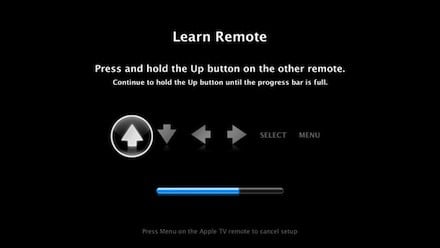
You can pair a remote to your Apple TV as well by choosing the Pair Remote option on the same menu. This way, only the remote you pair will operate your Apple TV.
While this is great, a common issue is the Apple TV remote interfering with the remote sensor on a Mac that’s in the room. If you’re using the Apple remote and want to change to another remote because of this interference, there’s a fix for that, too.
Fixing Remote Issues on the Mac
If your Mac is being controlled by the remote you’re using for your Apple TV, you can do a few things to change this on the Mac itself. First, you can disable remotes completely on the Mac by going to System Preferences > Security & Privacy and click on the General tab.
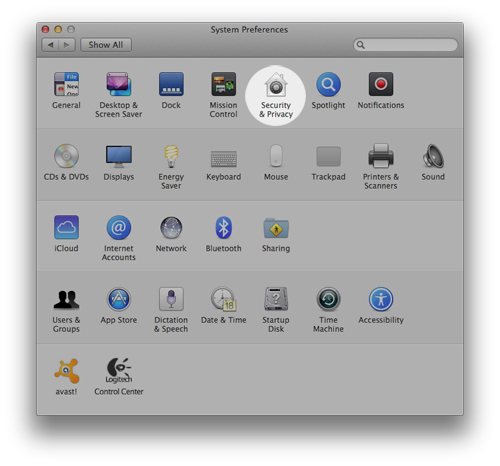
Next, click the lock in the bottom left corner, then enter your password. Once the screen is unlocked click on the Advanced button in the bottom right corner. Finally, click Disable remote control infrared receiver, then click OK.
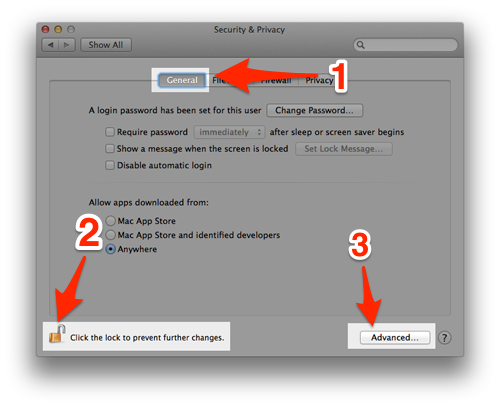
This will make it so no IR remotes work on your Mac. If you still want a remote to work, you can also program a specific one to your Mac, too.

To pair a specific remote with your Mac, go back to the Advanced window in Security & Privacy and make sure the Disable… box is un-checked.
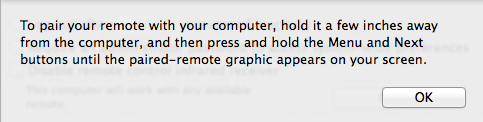
Next, click the Pair button. You’ll get some instructions that will appear. Hold your remote a few inches from your Mac and press and hold the Menu and Next buttons at the same time until you see a paired-remote graphic appear, which looks like an infinity sign. When you’re done you can exit System Preferences. Now, only that remote will work with your Mac. That remote will still control other Apple devices, but the only remote that will work on your Mac is that remote.
Wrap-Up
Apple doesn’t talk too much about remotes, but done correctly they can be really useful and help you get the most out of your Mac and Apple TV. Set your remotes up correctly now and don’t worry about remote issues in the future.






4 thoughts on “How to Use Any Third-Party Remote with Apple TV”
This procedure does not work with AT&T U-verse universal remote S10-S3.
I should add that I used the AUX button on the U-verse remote and it is live, as I could see the Apple TV light blink a couple times when I pressed the Up button on the U-verse remote.
However, after 20 seconds or so, I got the “no signal received, check remote” message.
That’s interesting. Unless the remote does something weird there’s no reason it shouldn’t work. You might have to program the Aux to something random first.
Did you ever figure out how to get the att s10 to work? I’m having the same issue 🙁